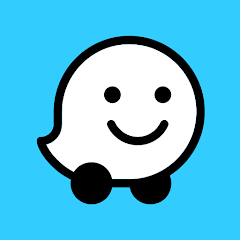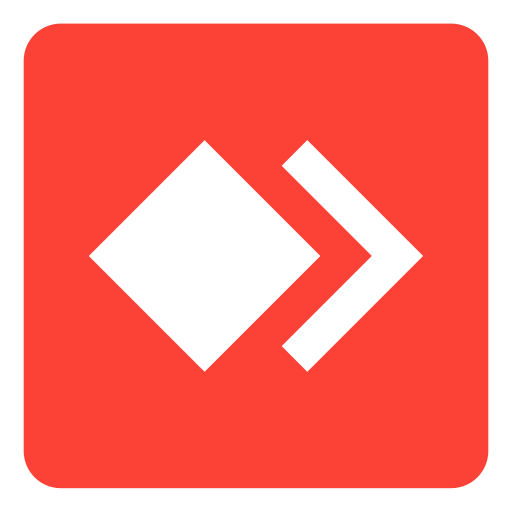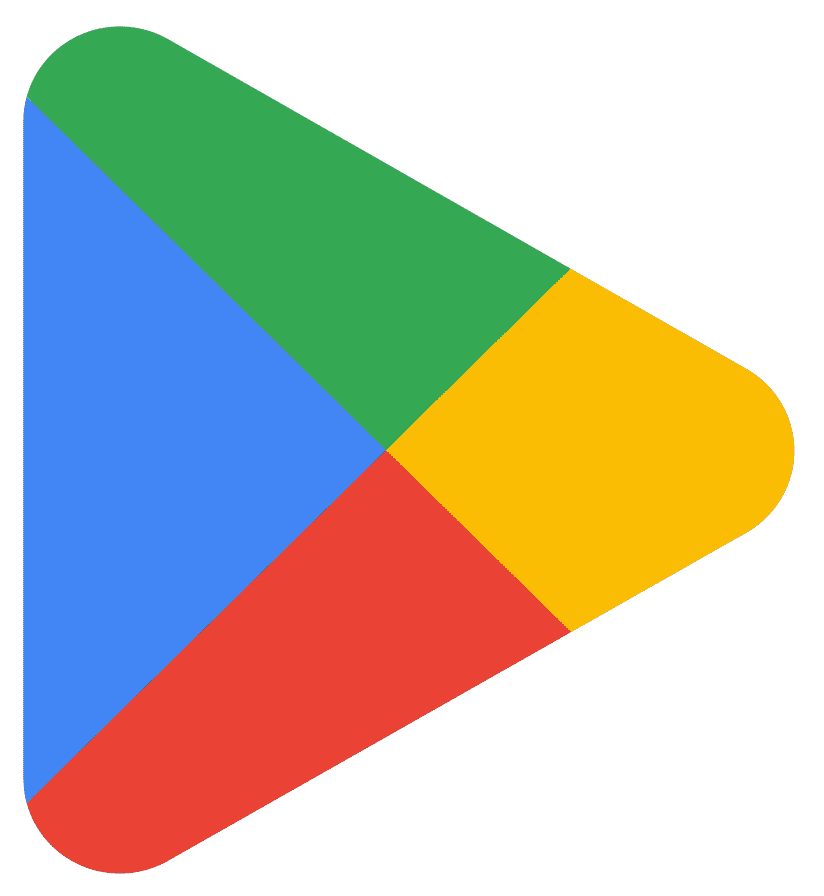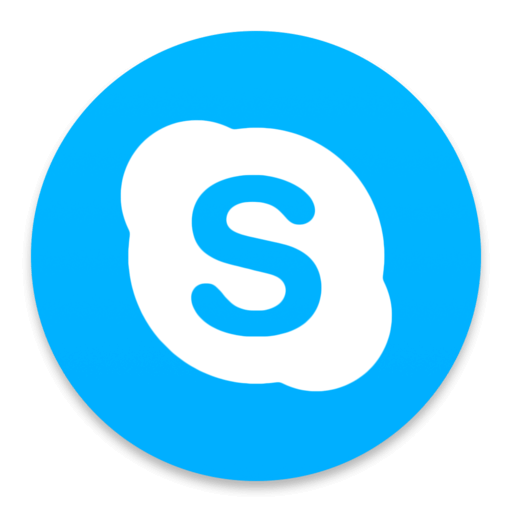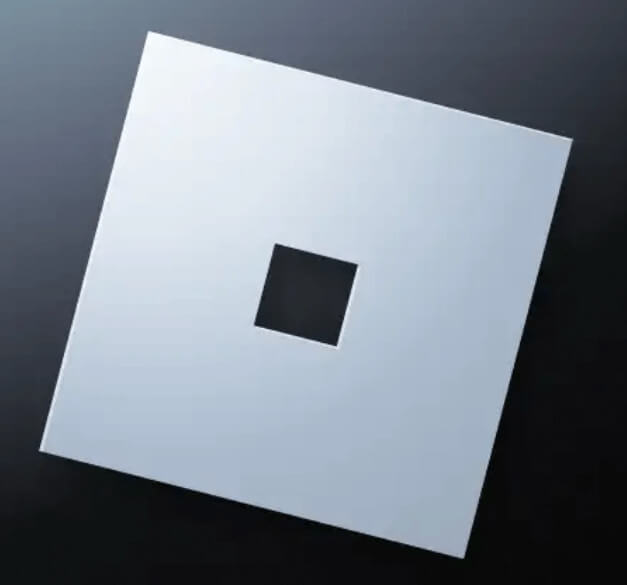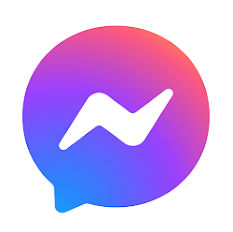How to Download Microsoft Teams for Mobile
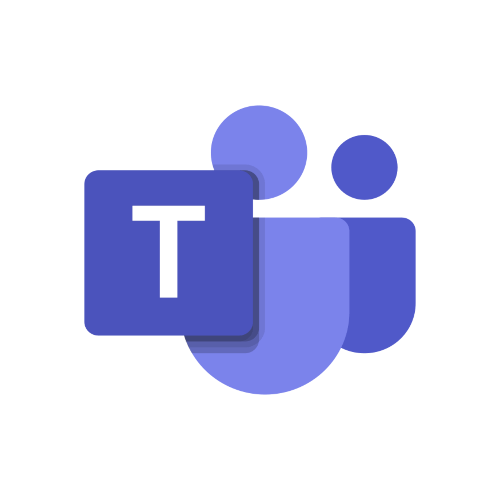
Microsoft Teams has a mobile app available for both Android and iOS devices that allows you to access all of the same features as the desktop version of Teams.
With the Teams mobile app, you can easily chat with team members, make voice or video calls, join or create meetings, share files, and collaborate on projects, all from your mobile device. You can also receive push notifications for new messages, mentions, and upcoming meetings, ensuring that you never miss an important update.
The mobile app is designed with a user-friendly interface and optimized for mobile devices, making it easy to use Teams on the go. You can switch between different teams and channels, view files and messages, and even start a new meeting or call directly from the app.
Overall, Microsoft Teams' mobile app is a convenient and powerful tool for staying connected and collaborating with your team, no matter where you are.
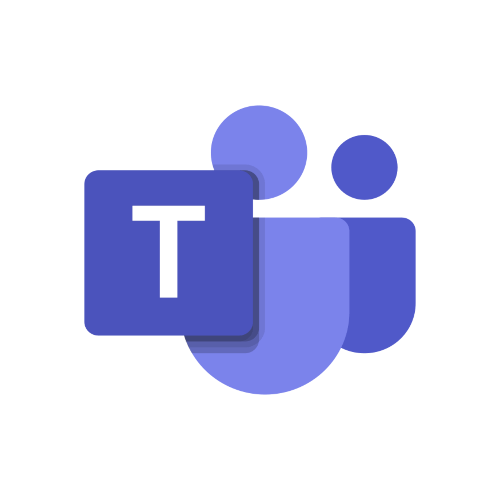
Microsoft Teams
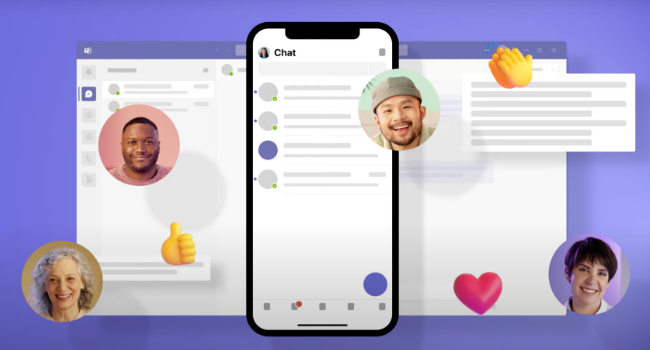
Download Microsoft Teams for Mobile
You can download Microsoft Teams for a mobile device from the App Store (iOS) or Google Play Store (Android). Here's how to do it:
On an iOS device (such as an iPhone or iPad), open the App Store.
- Search for "Microsoft Teams" in the search bar.
- Select the Microsoft Teams app from the search results.
- Click the "Get" or "Install" button to download and install the app.
On an Android device, the process is similar:
- Open the Google Play Store.
- Search for "Microsoft Teams" in the search bar.
- Select the Microsoft Teams app from the search results.
- Click the "Install" button to download and install the app.
Microsoft Teams is available for both iOS and Android devices and can be downloaded for free from the App Store or Google Play Store. Once downloaded and installed, you can sign in to Microsoft Teams with your Microsoft account or Office 365 account to access the app.
What is microsoft teams data usage?
The data usage of Microsoft Teams can vary depending on several factors such as the number of participants in a call or meeting, the type of call (audio or video), and the duration of the call or meeting. On average, Microsoft Teams uses around 0.5-1.2 GB of data per hour of video conferencing.
For audio-only calls, Teams uses significantly less data, approximately 0.5-0.75 MB per minute. However, if you're on a poor network connection, Teams may use more data to maintain the quality of the call.
It's also important to note that Teams may use additional data for other features such as file sharing, screen sharing, and background tasks. However, this data usage is typically minimal compared to video conferencing.
If you're concerned about data usage, you can adjust the video quality settings in Teams to reduce the amount of data used during video calls. Additionally, using Wi-Fi instead of cellular data can help you save on data usage.
Can I use it offline?
While some features of Microsoft Teams require an internet connection, such as real-time chat and video conferencing, there are some functions that can be used offline.
For example, you can access files and documents that have been previously downloaded, view your calendar, and read chat messages that were previously synced. However, you won't be able to send or receive new messages or access new documents until you're back online.
It's also important to note that some features may have limited functionality when offline. For example, you may not be able to edit files or documents, or access all of the features of the Teams app.
If you need to use Microsoft Teams offline frequently, you can consider setting up an offline version of your team's files using SharePoint or OneDrive. This allows you to access and work on your files even when you're not connected to the internet. However, you'll need to sync your files regularly to ensure that you have the most up-to-date versions.
Minimum requirements to install Microsoft Teams on a Mobile device
Microsoft Teams has relatively low system requirements, so it should be able to run on most mobile devices without any issues. Here are the minimum requirements for running Microsoft Teams on a mobile device:
- Operating system: Microsoft Teams can be used on iOS 10 or later, or on Android 4.4 or later.
- Processor: Microsoft Teams requires a processor with at least 2 cores, such as an ARM Cortex-A53 or equivalent.
- Memory: Microsoft Teams requires at least 1GB of RAM.
- Storage: Microsoft Teams requires at least 100MB of free storage space.
- Internet connection: Microsoft Teams requires a stable internet connection for uploading and syncing data and for accessing features such as video meetings.
If your mobile device meets these minimum requirements, it should be able to run Microsoft Teams without any problems. However, it's worth noting that the performance of Microsoft Teams may vary depending on the specific device and operating system being used.
In addition to the minimum requirements, Microsoft recommends using a device with at least 2GB of RAM and a processor with at least 4 cores for optimal performance. Microsoft Teams may also require additional hardware, such as a microphone and camera, to use certain features, such as video meetings.
How to mantain your Microsoft Team Apps updated on a Mobile device
To keep Microsoft Teams updated to the latest version on a mobile device, you will need to regularly check for updates and install them as they become available. Here's how to do it:
On an iOS device (such as an iPhone or iPad), open the App Store.
- Tap your profile icon in the top right corner of the screen.
- Tap "Updates" in the menu that appears.
- If an update is available for Microsoft Teams, you will see a "Update" button next to the app. Tap this button to update Microsoft Teams to the latest version.
On an Android device, the process is similar:
- Open the Google Play Store.
- Tap the three horizontal lines in the top left corner of the screen to open the menu.
- Tap "My apps & games" in the menu.
- If an update is available for Microsoft Teams, you will see a "Update" button next to the app. Tap this button to update Microsoft Teams to the latest version.
It's a good idea to regularly check for updates to keep Microsoft Teams running smoothly and to ensure that you have access to the latest features and functionality. Some mobile devices are also set to automatically update apps, in which case Microsoft Teams will be updated automatically when a new version becomes available.
 Download
Download