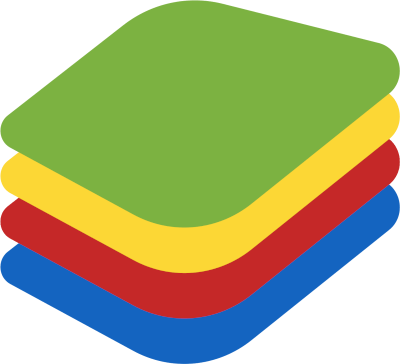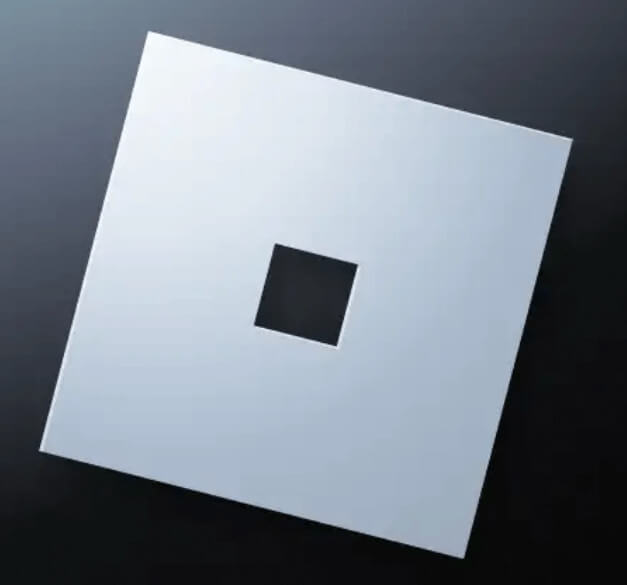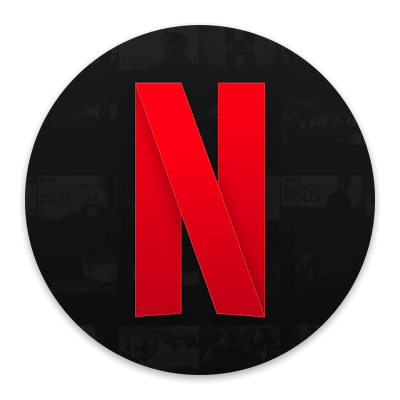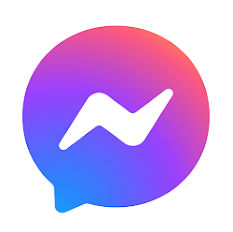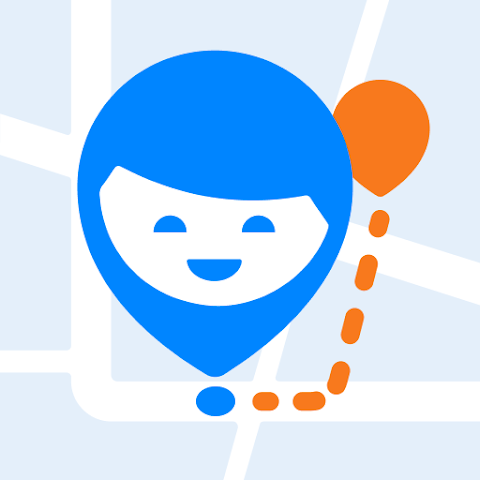How to Download Fortnite for Pc
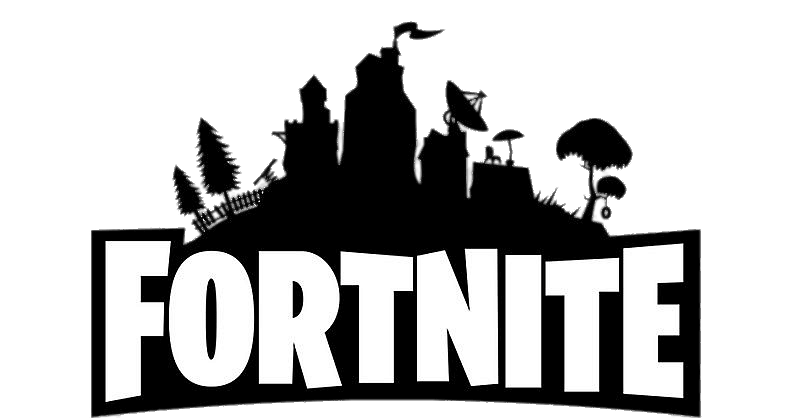
While playing Fortnite on mobile can be convenient, playing on PC offers several advantages. Firstly, playing on a larger screen allows for a better gaming experience and more accurate aiming. Additionally, using a mouse and keyboard allows for faster and more precise controls compared to touch controls on a mobile device. Furthermore, PC gaming often provides better graphics and faster processing power, leading to a smoother and more immersive gameplay experience. Overall, while playing on mobile can be fun and accessible, playing on PC provides a more complete and satisfying gaming experience.
You can play Fortnite on both PC and Mac, as well as on gaming consoles such as PlayStation 5 (PS5), PlayStation 4 (PS4), Xbox Series X/S, Xbox One, and Nintendo Switch. Fortnite supports cross-platform play, so you can play the game with friends on different devices and platforms.
To play Fortnite on PC or Mac, you will need to download the game from the Epic Games Store. To play on a gaming console, you can download the game from the corresponding online store.
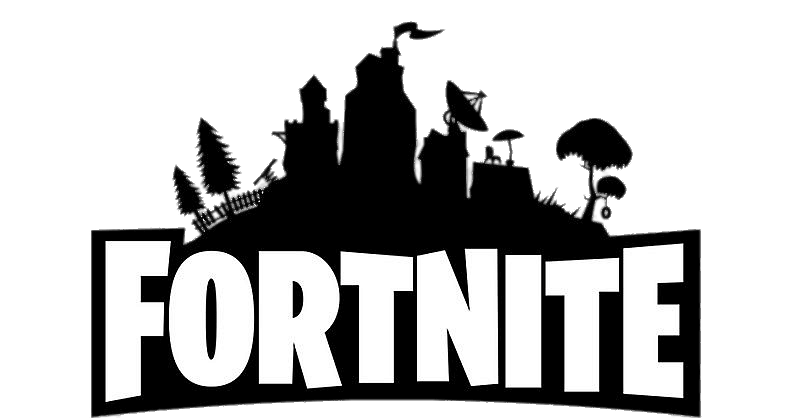
Fortnite

How to download Fortnite for PC or Mac?
To download Fortnite on PC or Mac, follow these steps:
- Go to the Epic Games Store website
- Click on the "Get Epic Games" button to download the Epic Games Launcher.
- Install the Epic Games Launcher on your PC or Mac.
- Launch the Epic Games Launcher and log in with your Epic Games account.
- Click on the "Fortnite" tab in the Launcher.
- Click on the "Install" button to download and install Fortnite on your computer.
Once the game has been installed, you can launch it from the Epic Games Launcher and start playing. Note that Fortnite is a free-to-play game, but there are in-game purchases available if you wish to purchase skins, emotes, or other cosmetic items.
Downloading Fortnite from its official website offers several benefits. Firstly, it ensures that you are downloading the most recent and secure version of the game, without the risk of malware or viruses. Additionally, downloading from the official website allows for easy access to updates and patches as they become available. This ensures that you are always playing the most up-to-date and stable version of the game. Finally, downloading directly from the official website guarantees that you are getting the authentic version of Fortnite, rather than a potentially altered or counterfeit version from a third-party source. Overall, downloading Fortnite from the official website is the safest and most reliable way to enjoy the game.
Minimum requirements to run Fortnite on desktop device
The minimum system requirements to run Fortnite on a desktop device are:
- Operating System: Windows 7 64-bit or Mac OS X 10.13 or higher
- Processor: Intel Core i3 2.4GHz or equivalent
- RAM: 4GB or higher
- Graphics Card: Intel HD 4000 or equivalent
- Storage: At least 16 GB of free storage space
These requirements are for the minimum setup and may result in a lower-quality gaming experience. For a better experience, it is recommended to have a higher-end system with a more powerful processor, more RAM, and a better graphics card. Additionally, it is recommended to have an internet connection with at least a minimum speed of 10 Mbps for online gameplay.
There is currently no "lite" version of Fortnite available for PC. However, Fortnite does have a mobile version that is available for both iOS and Android devices, which may be a good alternative for those with less powerful computers. Additionally, there are some adjustments that can be made to the in-game graphics settings to help improve performance on lower-end PCs.
There are a few settings that can be adjusted to make Fortnite run smoother on a less powerful PC. Here are some suggestions:
- Lower the resolution: If you lower the resolution of the game, it will require less processing power from your PC. You can adjust the resolution by going to the "Video" settings in the game.
- Adjust the graphics settings: You can also lower the graphics settings to reduce the strain on your PC. This includes things like shadows, textures, and effects. Experiment with different settings to find the best balance between performance and visuals.
- Close other programs: Make sure to close any other programs running in the background while you're playing Fortnite. This will free up more resources for the game.
- Update your drivers: Make sure that your graphics card drivers are up to date. This can help improve performance and stability.
By making these adjustments, you should be able to improve the performance of Fortnite on a less powerful PC. However, keep in mind that there may still be some limitations based on your PC's hardware capabilities.
 Download
Download