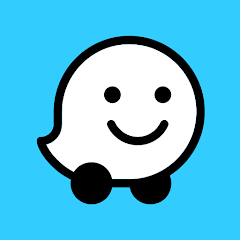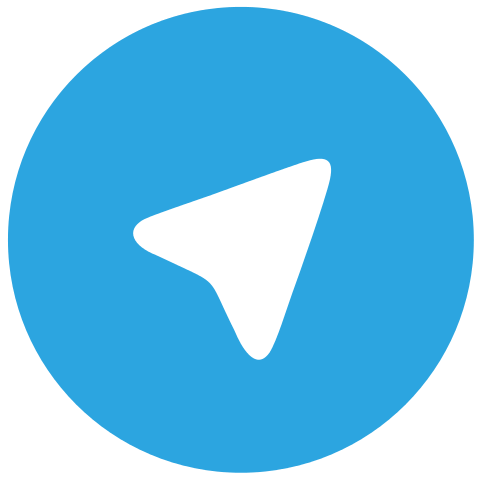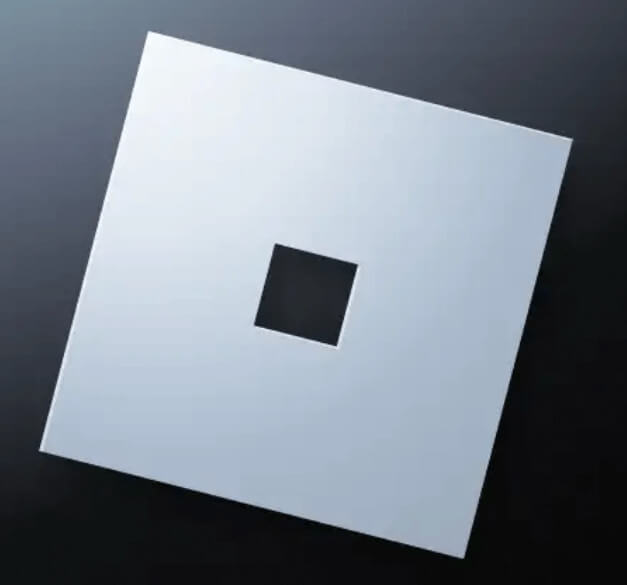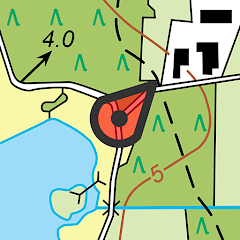How to Download Google Play Store for Mobile
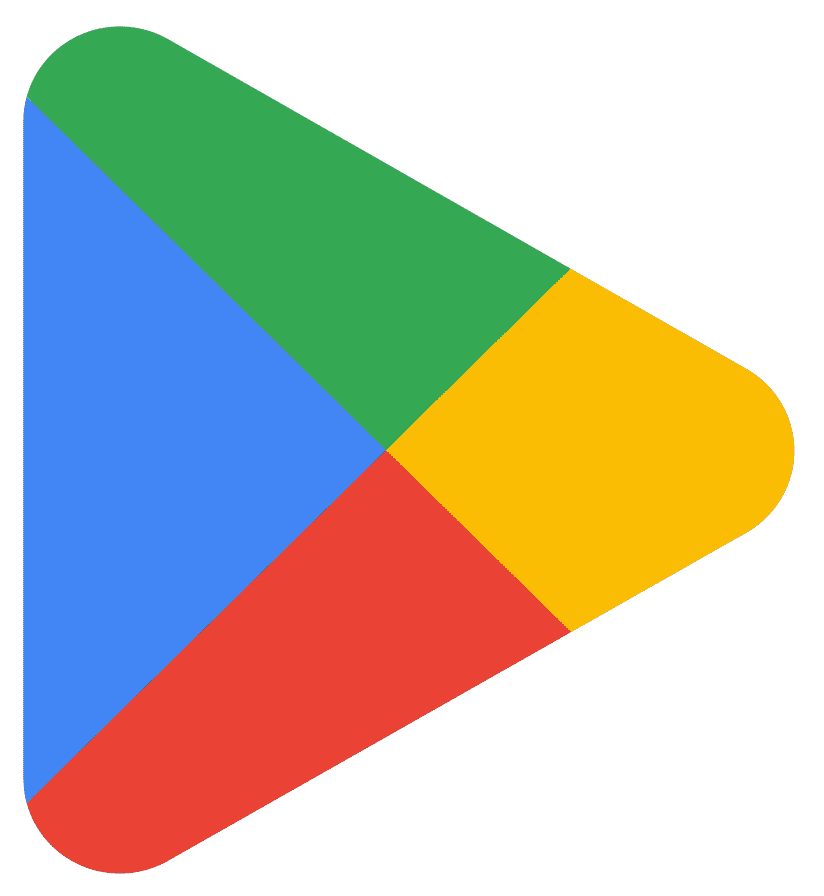
Google Play Store comes pre-installed on most Android devices, so you should already have it on your mobile device. However, if for some reason it's not installed or you want to update to the latest version, you can follow these steps:
- Open the Settings app on your Android device.
- Scroll down and tap on "Apps" or "App Manager."
- Scroll down to find "Google Play Store" in the list of apps.
- Tap on "Google Play Store" and then tap on "Uninstall updates."
- Confirm the action and wait for the process to complete.
- Once the updates have been uninstalled, go back to the home screen and open the Google Play Store app.
- The app will automatically update to the latest version.
Note:
If the app is not present in the device, you may need to download it from a different trusted app store or online.
Make sure that your device is connected to a stable internet connection to download the app.
Some devices may have restrictions that prevent users from uninstalling updates to the Google Play Store app. In such cases, you may not be able to update the app.
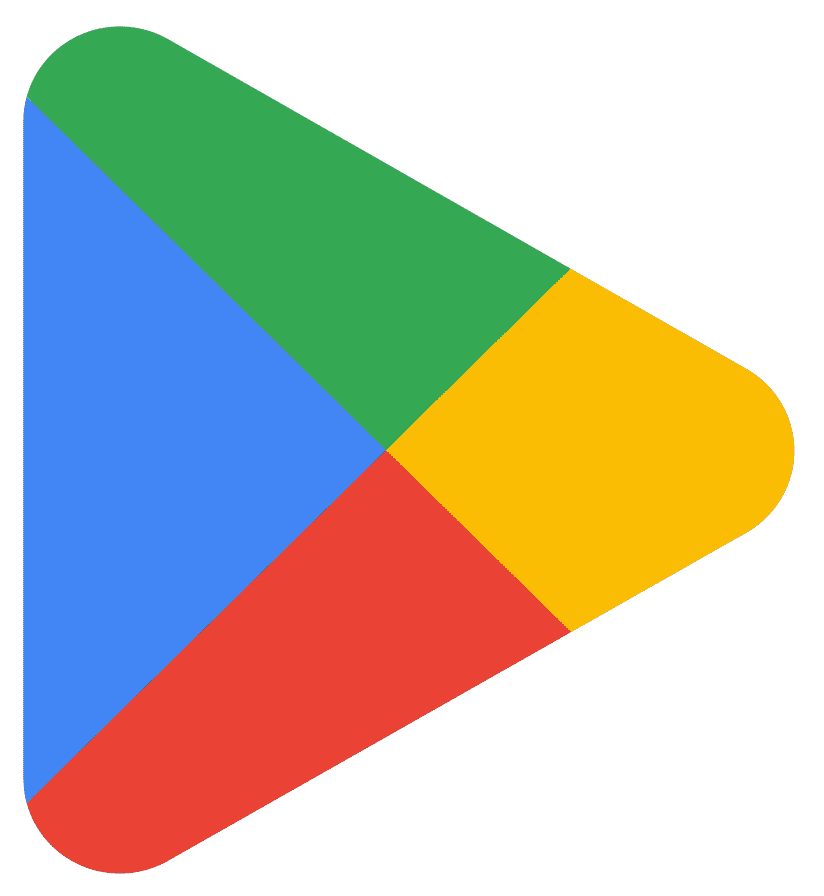
Google Play Store
What are the minimum requirements to install Google Play Store on a mobile device?
The minimum requirements to install Google Play Store on a mobile device are:
- An Android operating system of version 2.3 (Gingerbread) or later.
- A stable internet connection to download the app and further updates.
- Sufficient storage space on the device to download and install the app.
- Some devices may not have Google Play Store pre-installed, in such case, Google Services Framework is also needed to be installed.
It is important to note that these are the minimum requirements and some apps available on the Google Play Store may have higher requirements. It is also important to keep the device software up-to-date and have the latest version of the Android operating system installed to ensure that the Google Play Store and apps run smoothly. It is also recommended to have a device with at least 1GB of RAM, as some apps may require more resources to run properly.
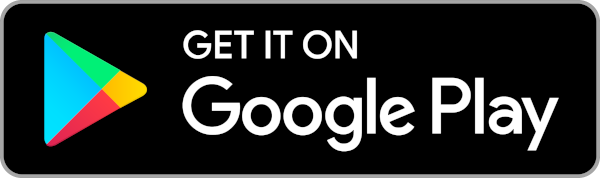
How to keep Google Play Store up to date?
To keep the Google Play Store app up-to-date, you can follow these steps:
- Open the Google Play Store app on your Android device.
- Tap on the menu icon (three horizontal lines) in the top left corner of the screen.
- Select "Settings."
- Scroll down and tap on "Play Store version."
- If an update is available, it will start downloading and installing automatically.
Once the update is installed, the Google Play Store app will be updated to the latest version.
Alternatively, you can also choose to set the Google Play Store app to automatically update by following these steps:
- Open the Google Play Store app on your Android device.
- Tap on the menu icon (three horizontal lines) in the top left corner of the screen.
- Select "Settings."
- Scroll down and tap on "Auto-update apps."
- Choose "Auto-update apps at any time" to set the app to automatically update as soon as new updates are available.
It is also important to keep the device software up-to-date, as the latest version of the Android operating system may include updates to the Google Play Store app.
Note that, keeping the Google Play Store app up-to-date ensures that the app runs smoothly, security issues are fixed and new features are available for the users.
Can I download Google Play Store from other sources than Google?
Google Play Store is the official app store for the Android operating system, and it is developed and maintained by Google. While it is possible to download the Google Play Store app from other sources, it is not recommended.
Downloading the Google Play Store app from non-official sources can put your device at risk of downloading a version of the app that has been modified or tampered with, which could potentially contain malware or other malicious software.
Additionally, downloading the app from non-official sources may not provide the same level of security and privacy protections as the official app, and it may not be compatible with your device.
It is recommended to download the Google Play Store app only from the official Google Play Store on your Android device or through an android emulator.
It is also important to remember that, even if you download the Google Play Store from other sources, you still need to have the Google Services Framework installed on your device in order to use it.
Where can I get Play Store app apk?
The official website to download the Google Play Store app apk is the Google Play Store on your Android device. However, if the Google Play Store is not available on your device, you can download the app apk from the official website of Google.
Here are some other trusted websites where you can download the Google Play Store app apk:
- apkpure.com
- apkmirror.com
- uptodown.com
- android-apk.org
It is important to note that downloading apps from unofficial sources is not recommended by Google and it may also violate the terms of service of the app. In addition, downloading apps from unofficial sources may not provide the same level of security and privacy protections as the official app, and it may not be compatible with your device.
It's always recommended to verify the authenticity of the website and the app before you download it.
It is also important to remember that, even if you download the Google Play Store apk from other sources, you still need to have the Google Services Framework installed on your device in order to use it.
You should also make sure that your device settings allow the installation of apps from unknown sources, or you may not be able to install the downloaded apk file.
 Download
Download