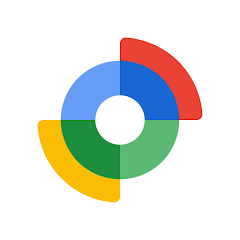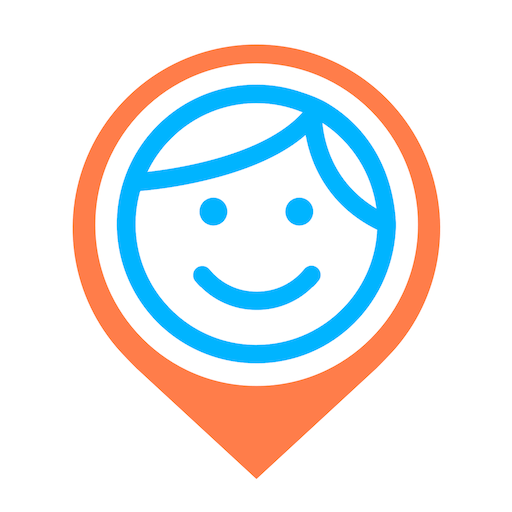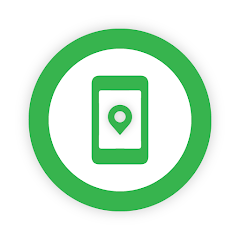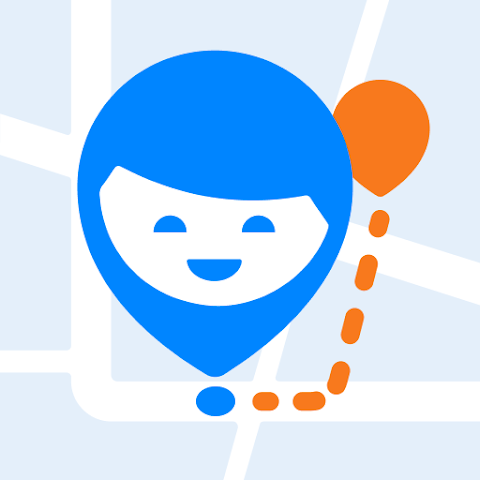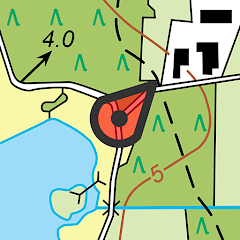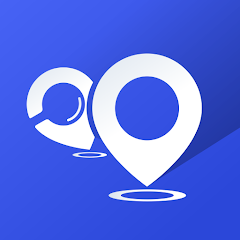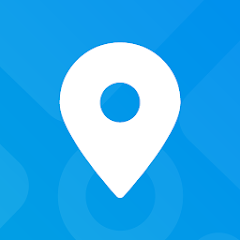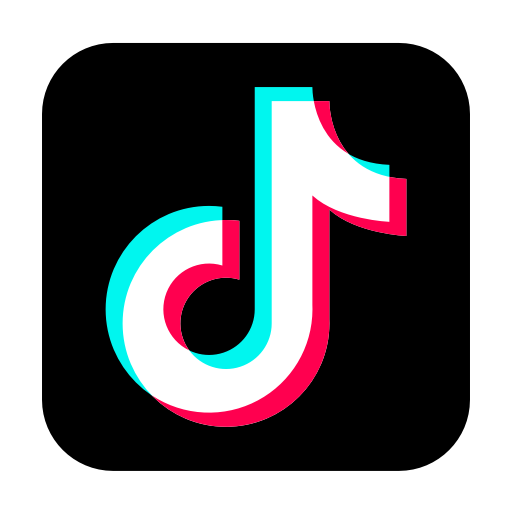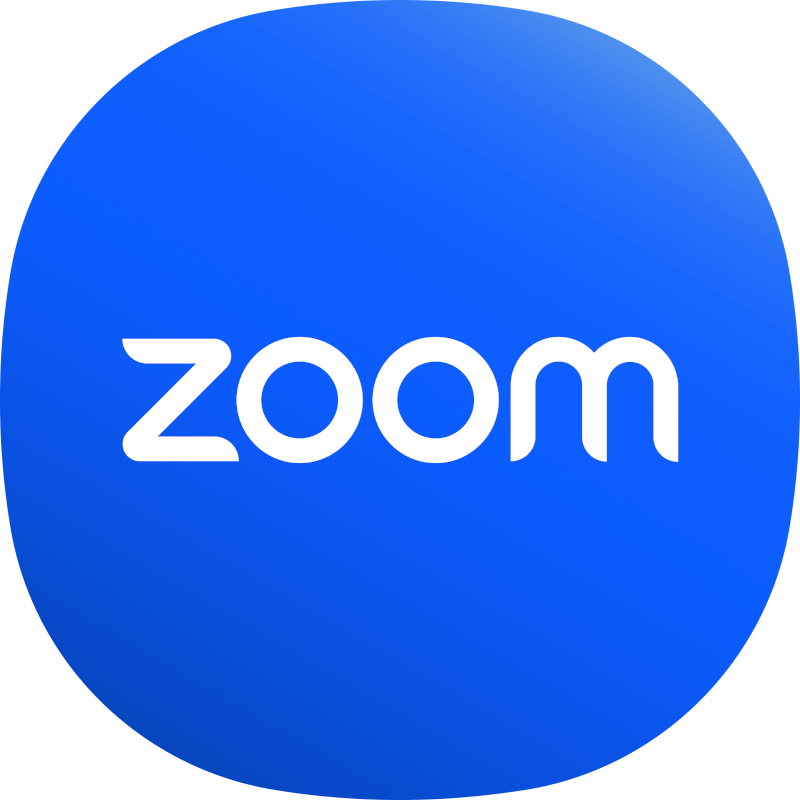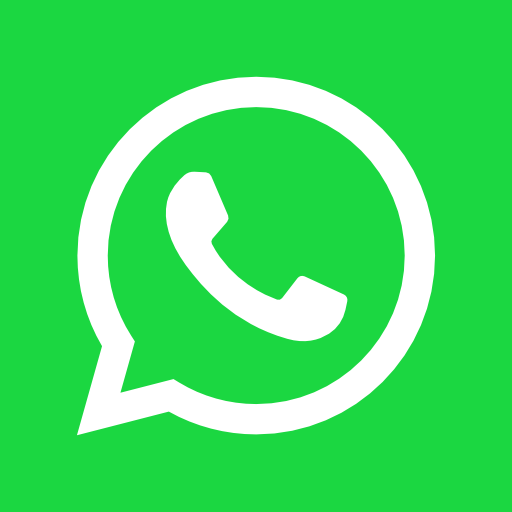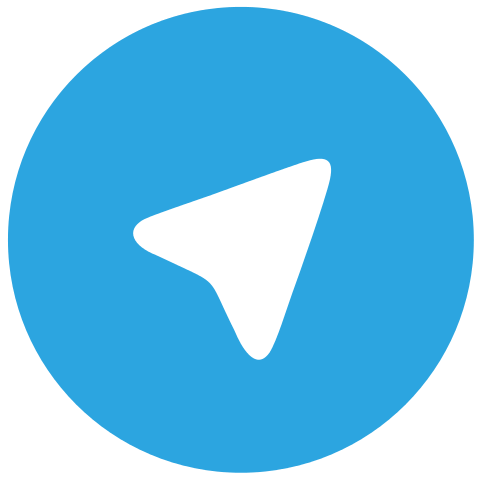How to Download BlueStacks for Pc
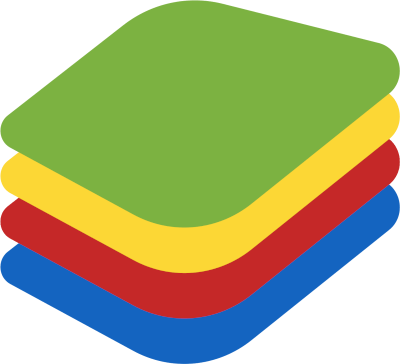
Before you even start reading, we must warn you about an issue Bluestacks might trigger in your computer.
BlueStacks is generally safe for use on a PC. However, it has been known to trigger some anti-virus software and be detected as malware. This is usually a false positive detection caused by the fact that BlueStacks is an Android emulator and runs a virtual machine on your computer. Some anti-virus programs may flag BlueStacks as potentially unwanted software (PUP) due to its ability to modify system files.
That being said, if you download BlueStacks from a reputable source, such as the official BlueStacks website, it should be safe to install on your PC. Additionally, make sure you have up-to-date anti-virus software installed on your computer to detect any potential threats.
If you do encounter any issues or concerns with BlueStacks, it's best to contact their support team or consult with a trusted tech expert.
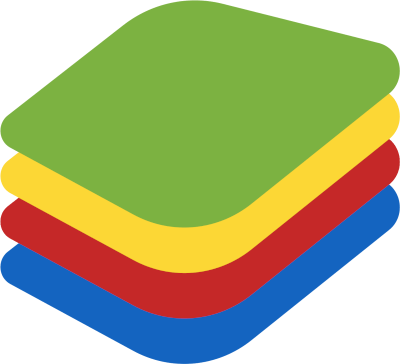
BlueStacks
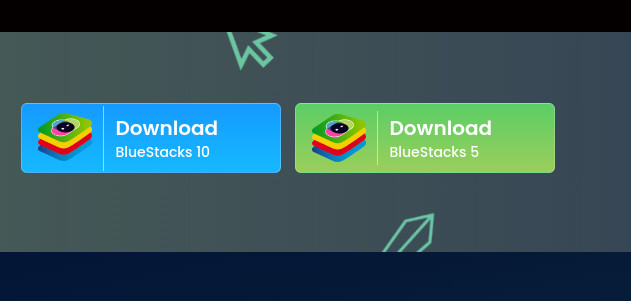
Download Bluestacks Emulator Software
BlueStacks is an Android emulator that allows you to run Android apps on your PC or Mac.
An emulator, such as BlueStacks, can provide many benefits for users, including:
- Testing apps on different devices and configurations: Developers can use emulators to test their apps on different versions of Android, different screen sizes, and different hardware configurations, without having to physically own all the devices.
- Running mobile apps on a PC or Mac: Emulators allow users to run mobile apps on their PC or Mac, which can be useful for those who prefer a larger screen or want to use apps that are not available on their desktop operating system.
- Playing mobile games on a PC or Mac: Emulators can help to improve the gaming experience by allowing users to play mobile games on a larger screen with better graphics and performance.
- Saving battery life: Emulators can help save battery life by running apps on a computer, which is more energy-efficient than running them on a mobile device.
- Easy app management: Emulators allow users to manage all their apps in one place, making it easy to install, update, and organize apps.
- Using apps that are not available in certain regions: Some apps are not available in certain regions, but with an emulator, you can access those apps by setting the location of the emulator to a different region.
Overall, emulators can be a great tool for developers, gamers, and anyone who wants to run mobile apps on their PC or Mac, or use apps that are not available in certain regions.
To download and install BlueStacks on your computer, just follow these steps:
- Go to the official BlueStacks website
- Click on the "Download BlueStacks" button.
- Select the version of BlueStacks that is compatible with your computer's operating system (Windows or Mac).
- Once the download is complete, open the installer file.
- Follow the on-screen instructions to install BlueStacks on your computer.
- Once the installation is complete, launch BlueStacks from the icon on your desktop or start menu.
- Sign in with your Google account to access the Google Play Store and download apps.
- Once you are logged in you can start using the apps on your PC or Mac.
Note: The installation process may vary slightly depending on your computer's operating system and the version of BlueStacks you are using. Also, make sure that your device meets the minimum system requirements to run BlueStacks.
Bluestacks minimum requirements
The minimum system requirements for BlueStacks vary depending on the version of the emulator you are using, but generally, the following are the minimum requirements:
Windows:
- Windows 7 and above
- Intel or AMD Processor with Virtualization support
- 2GB of RAM
- 4GB of storage space
Mac:
- macOS Sierra(10.12) and above
- Intel Core i3-3217U CPU @ 1.80GHz
- 4GB of RAM
- 4GB of storage space
It is important to note that these are the minimum requirements and some apps may require more resources to run properly. To get the best performance and experience, it is recommended to have a device with a higher configuration than the minimum requirement.
In addition, you will also need to have a stable internet connection to download the app and further updates, as well as a Google account to log in to the emulator to access the Google Play Store.
It is also recommended to check the official website of BlueStacks for the latest system requirements, as they may change over time.
It is also important to keep the operating system and drivers of your device updated to ensure that the emulator runs smoothly.
How to mantain Bluestacks Software up to date?
To keep BlueStacks software up-to-date, you can follow these steps:
- Open BlueStacks on your computer.
- Click on the "Settings" icon on the home screen (it's the gear icon)
- Click on "About"
- Check for updates. If there is an update available, it will start downloading and installing automatically.
- Once the update is installed, the BlueStacks software will be updated to the latest version.
Alternatively, BlueStacks also has an option to automatically check for updates and install them. To enable this option:
- Open BlueStacks on your computer.
- Click on the "Settings" icon on the home screen (it's the gear icon)
- Click on "About"
- Click on "Check for updates"
- Turn on the toggle for "Auto-update"
It is also recommended to check the official website of BlueStacks for the latest version of the software, as they may release new updates that are not yet available through the automatic update feature.
Keep in mind that, keeping the BlueStacks software up-to-date ensures that the emulator runs smoothly, fixing bugs and security issues and new features are available.
 Download
Download