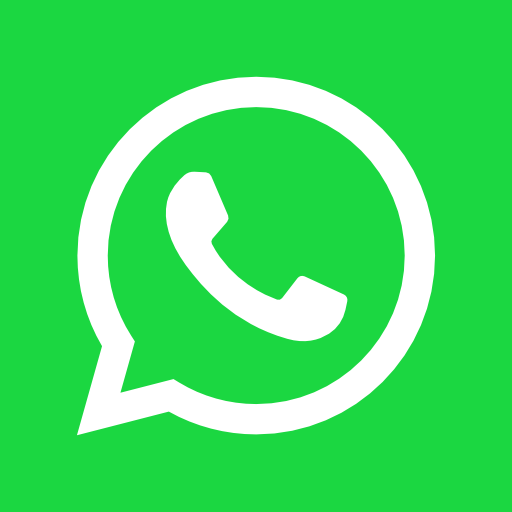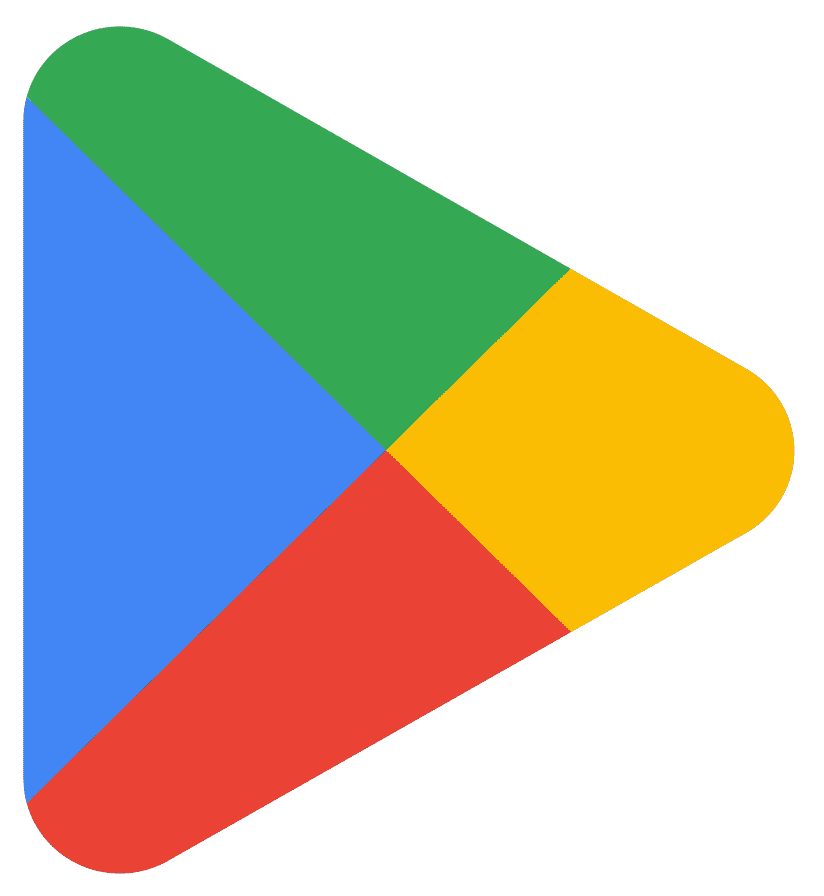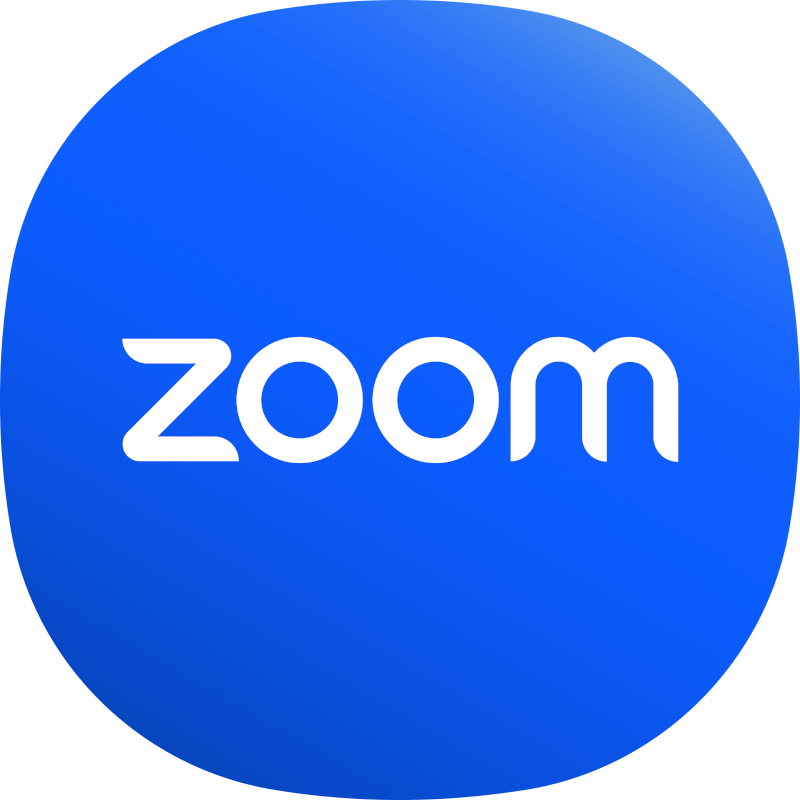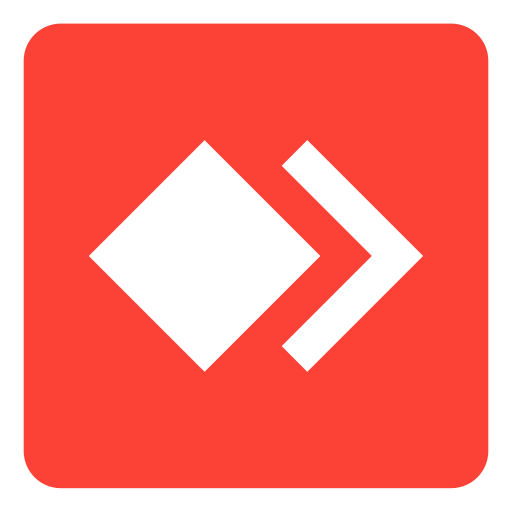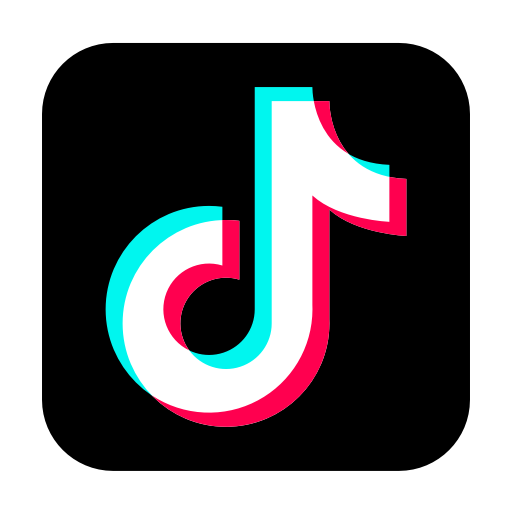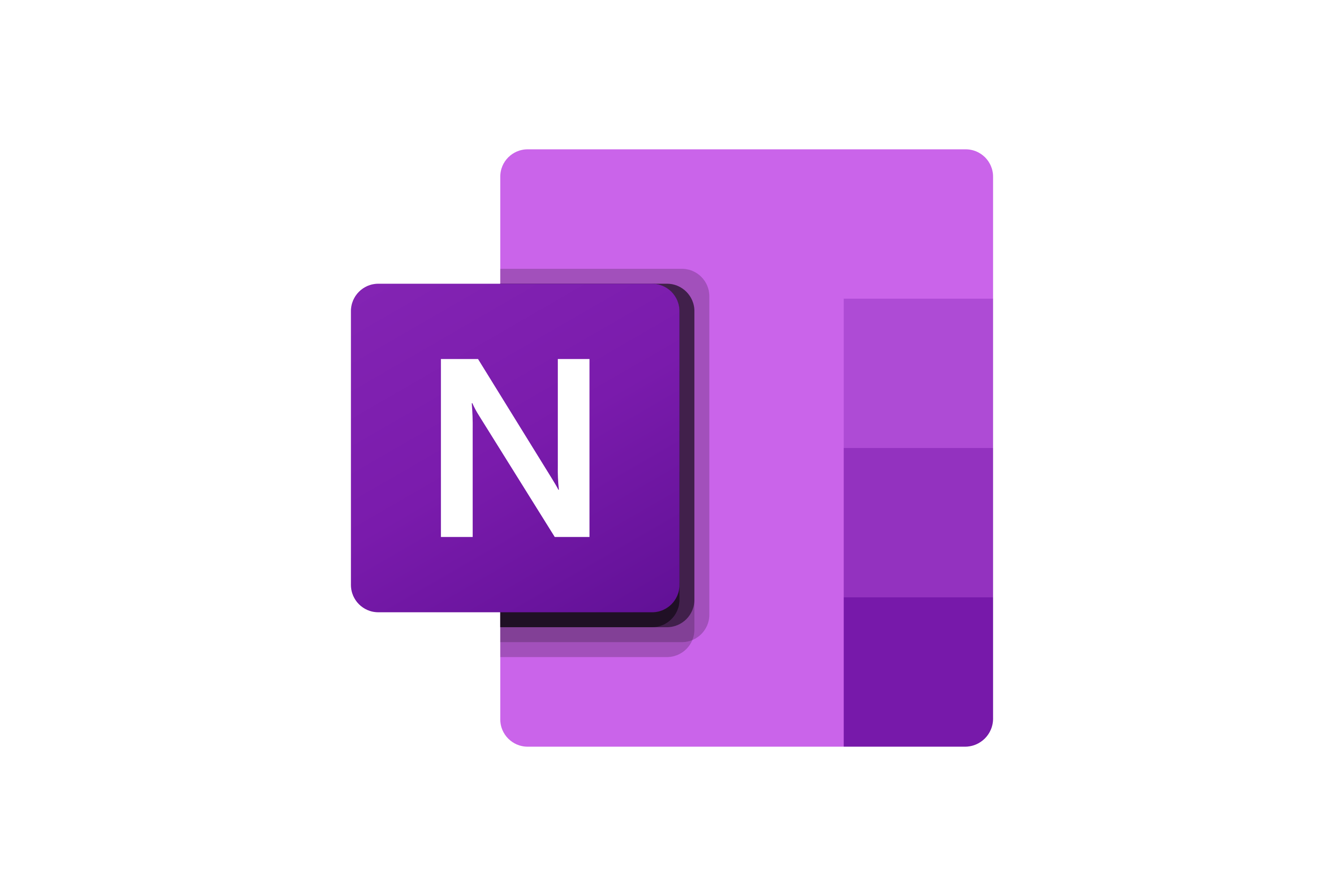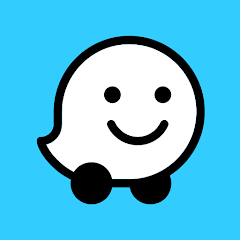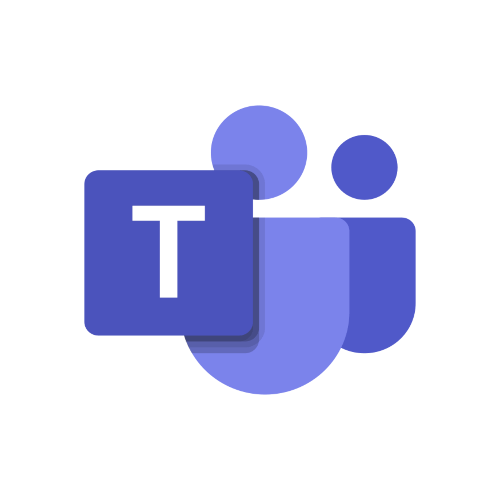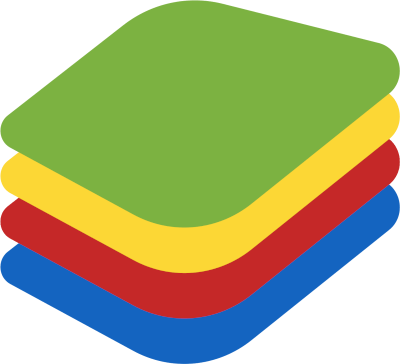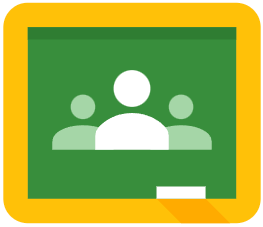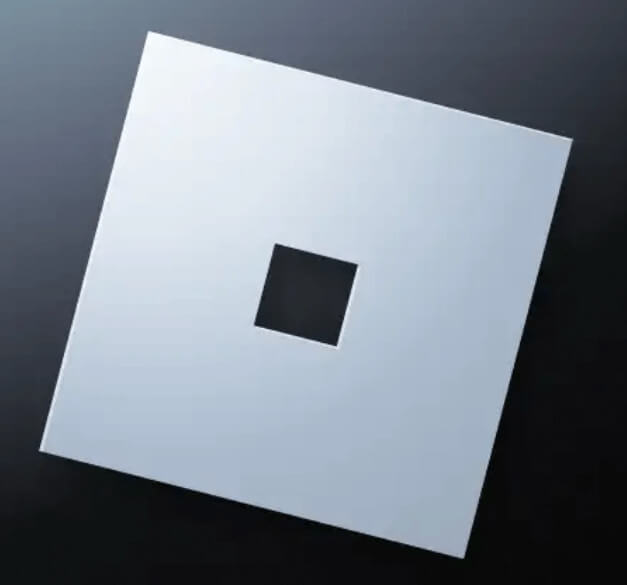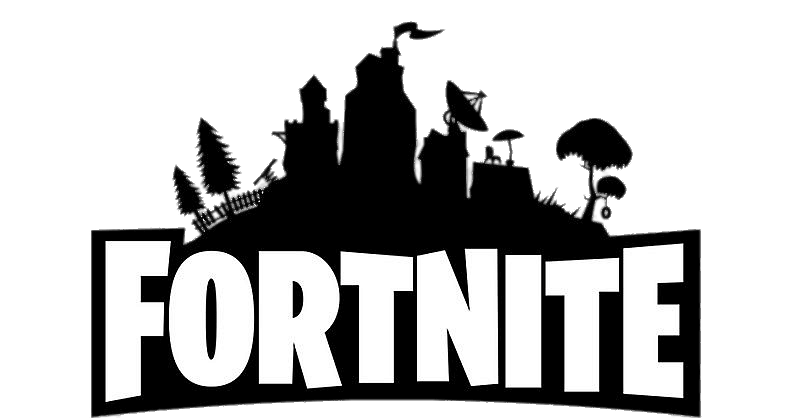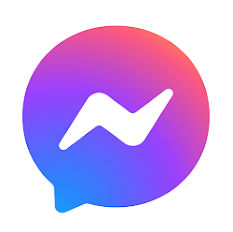How to Download Google Find My Device for Mobile
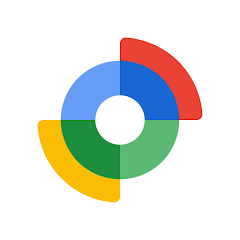
Google Find My Device Installation Requirements and Remote Control
In order to locate, lock, or erase a device using Google Find My Device, the app must be installed and activated on the device you want to track. While you can control the device remotely from any other device—whether it’s a phone, tablet, or web browser—the tracked device itself must have the app properly configured.
The app allows you to control your lost or stolen Android device from:
- Another Android device using the Google Find My Device app.
- A tablet with the app installed.
- Any web browser by visiting Google Find My Device.
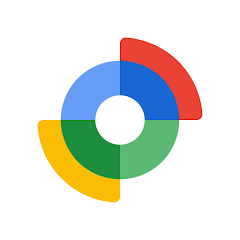
Google Find My Device
Minimum Requirements to Install Google Find My Device
Software Requirements
- Android: Google Find My Device requires Android version 6.0 (Marshmallow) or higher. Ensure that your device is updated to this version or later.
- iOS (Limited Functionality): While the Google Find My Device app is specifically for Android, iOS users can manage and control Android devices via a web browser. There is no dedicated iOS app, but you can access the service through a browser on an iPhone or iPad by visiting Google Find My Device.
Hardware Requirements
- Processor: Devices must have at least a quad-core processor to run smoothly and handle location tracking efficiently.
- RAM: A minimum of 2GB of RAM is recommended for optimal performance when running background services like Google Find My Device.
- Battery: While there is no strict battery requirement, it’s important to keep in mind that the app uses GPS and network services, which can impact battery life.
How to Install Google Find My Device
Installing on Android Devices
- Open the Google Play Store on your Android device.
- Search for "Google Find My Device" in the search bar.
- Tap on the app and select "Install".
- Once installed, open the app and sign in with your Google account.
- Ensure location services are enabled by navigating to Settings > Location and turning it on.
- Go to Settings > Security and make sure the "Find My Device" option is activated.
Using Google Find My Device on iOS
Although there isn’t a dedicated iOS app, users can still track their Android devices using an iPhone or iPad through a web browser:
- Open Safari or any other web browser on your iPhone or iPad.
- Go to Google Find My Device.
- Log in with the Google account associated with the Android device you wish to track.
- From here, you can view the device’s location, play a sound, lock the device, or erase its data.
To use Google Find My Device effectively, it is crucial to have the app installed on the Android device you wish to track, and the device must meet certain software and hardware requirements. While there is no native iOS app, users can access the service through any web browser on an iPhone, iPad, or any other device, providing a versatile, cross-platform solution for locating and securing your Android devices.
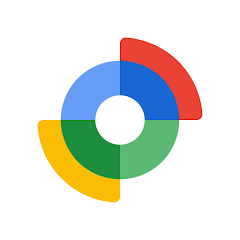
Google Find My Device
 Download
Download