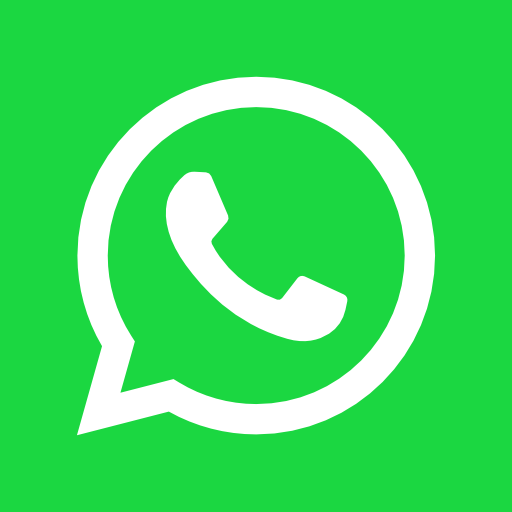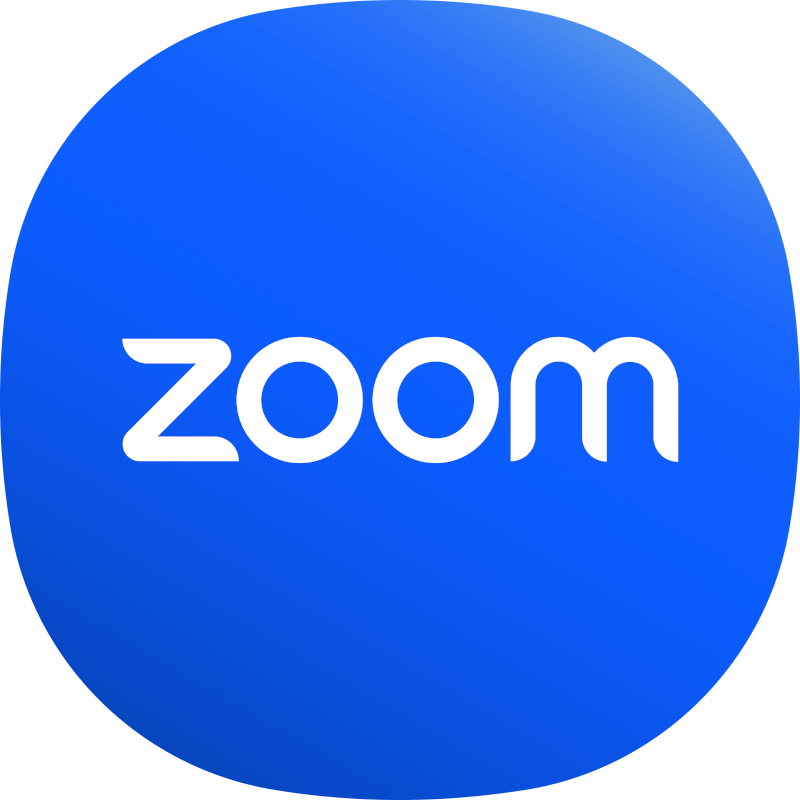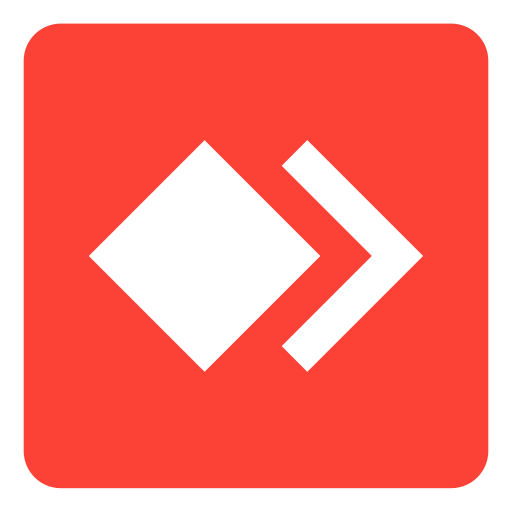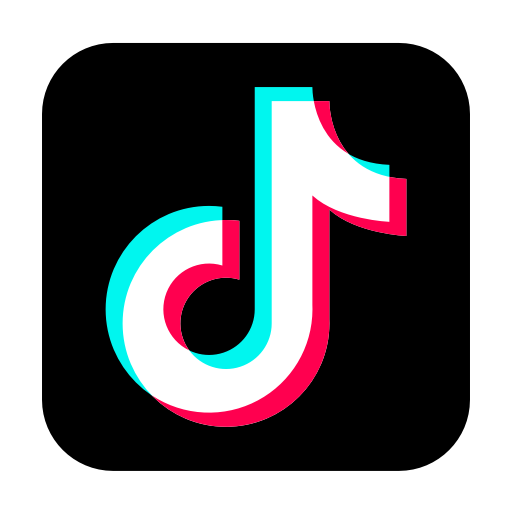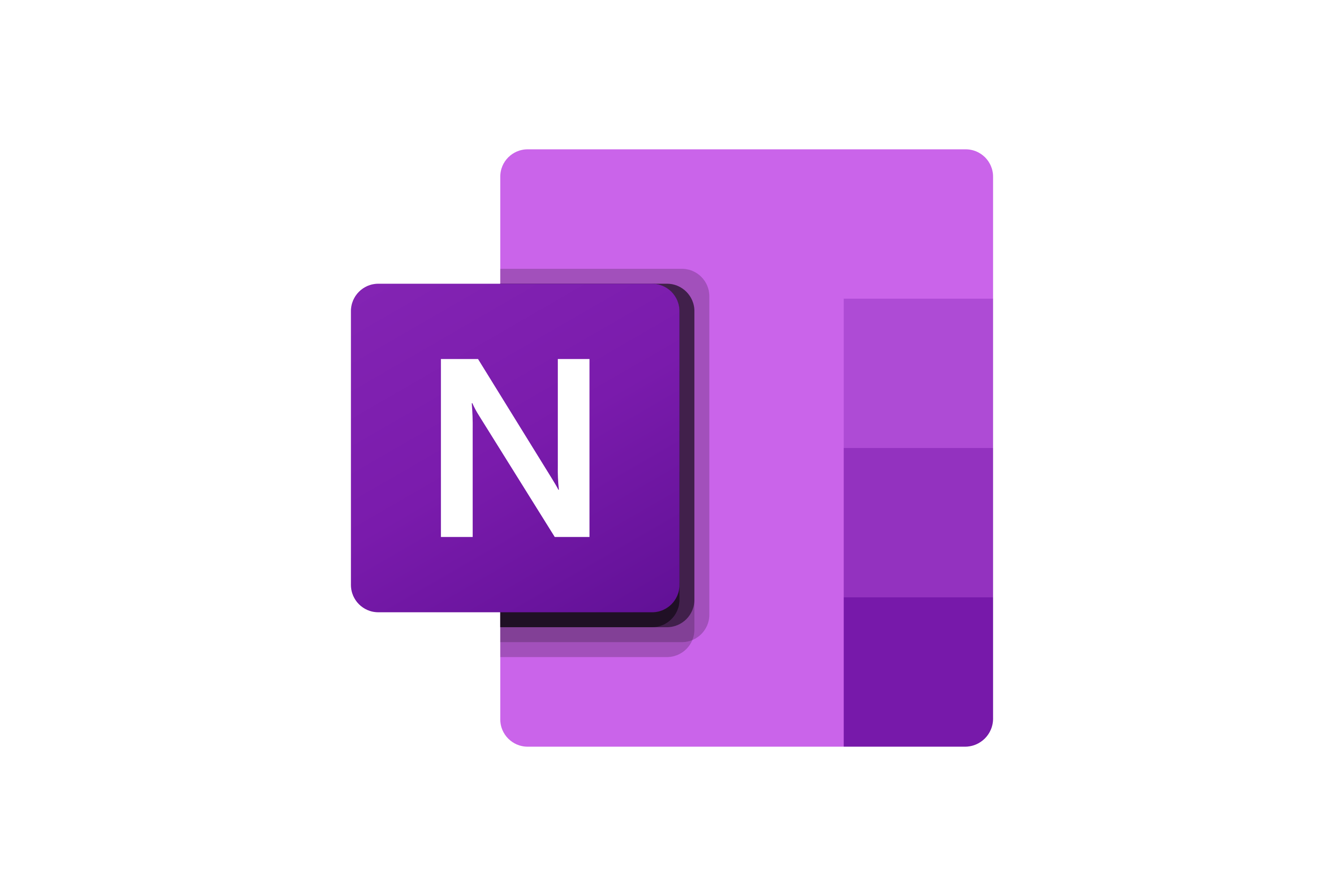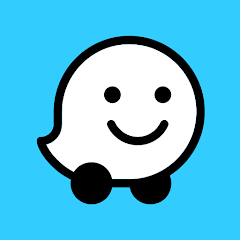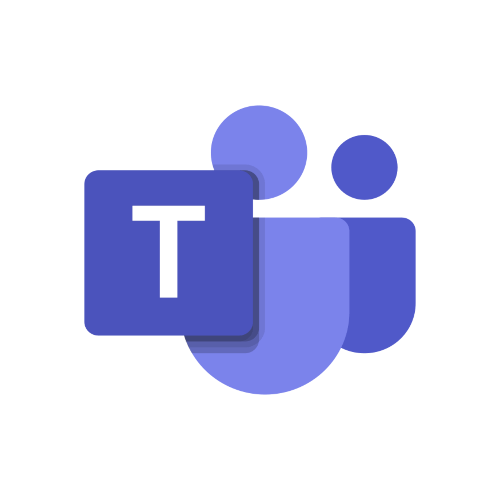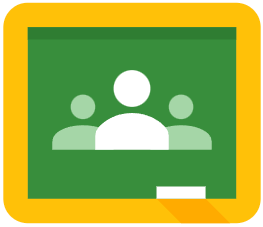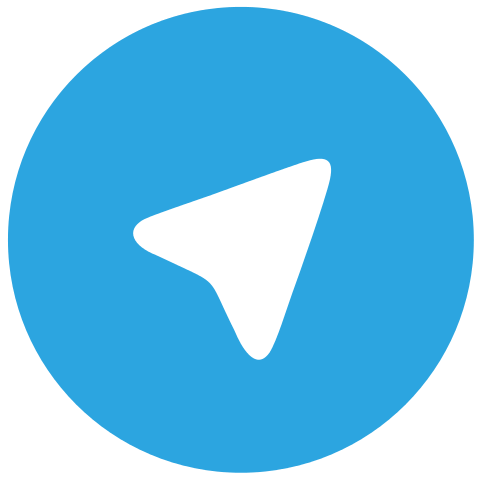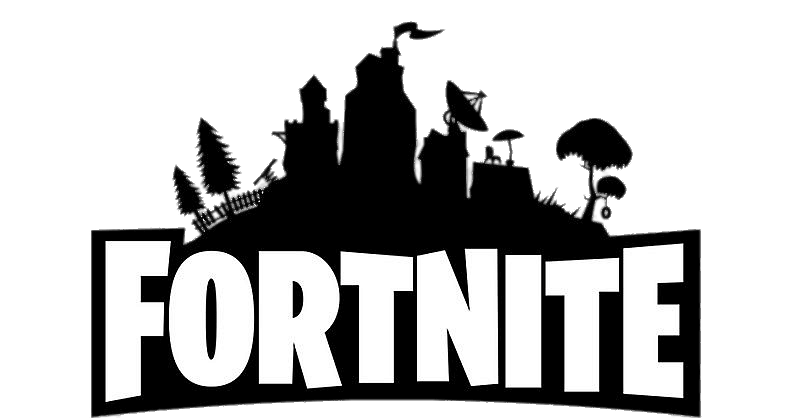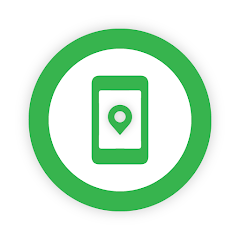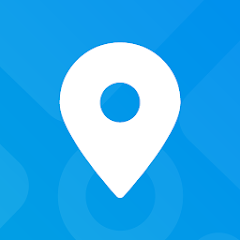How to Download Google Play Store for Pc
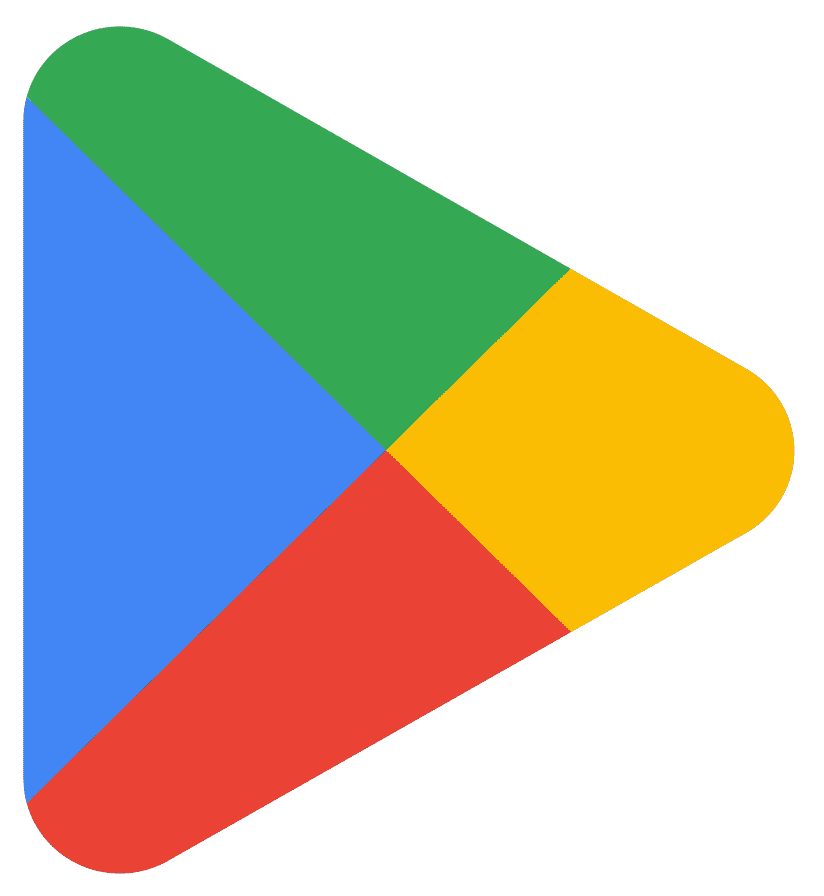
Google Play Store is not officially available for download on PC. However, you can use an Android emulator such as BlueStacks or NoxPlayer to run the Google Play Store on your PC.
An Android emulator is a software application that allows users to run Android mobile apps on a PC or Mac. The emulator creates a virtual environment that mimics the functionality and interface of an Android device, allowing users to install and run Android apps as if they were running on a physical Android device. This can be useful for developers who want to test their apps on multiple devices and configurations, or for users who want to run mobile apps on their PC or Mac. Some popular Android emulators include BlueStacks, NoxPlayer, and LDPlayer.
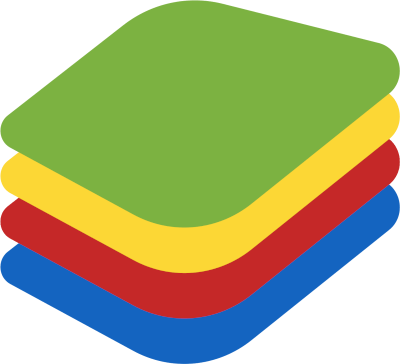
BlueStacks
What about running Google Play Store as a Chrome Extension?
It is not possible to run Google Play Store as a chrome extension. Google Play Store is an app and it is not designed to run as a chrome extension. However, there are some third-party apps and websites that claim to allow users to access the Google Play Store as a chrome extension, but they may not be safe or reliable. It is recommended to use an Android emulator as I have mentioned earlier or use the official method which is to use an Android device to access the Google Play Store.
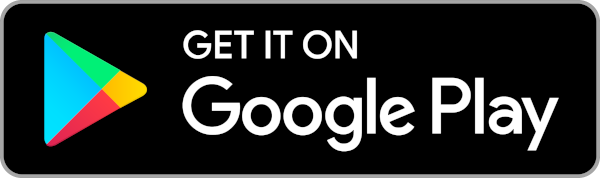
Altough we have a dedicated section for BlueStacks at Appami, here are the steps to download and install the Google Play Store on your PC using BlueStacks:
- Download and install BlueStacks on your PC from the official website.
- Launch BlueStacks and sign in with your Google account.
- Open the Google Play Store app and search for the app you want to download.
- Click on the app to install it.
- Once the app is installed, you can launch it from the BlueStacks home screen.
Note: Emulators may not run as smoothly as they do on smartphones, so you may experience some lag or other performance issues.
How to update Google Play Store installed in an emulator?
To update the Google Play Store app on an Android emulator, you can follow these steps:
- Open the emulator on your PC.
- Go to the Google Play Store app.
- Tap on the menu icon (three horizontal lines) in the top left corner of the screen.
- Select "My apps & games."
- Look for "Google Play Store" in the list of apps, and tap on the "Update" button if an update is available.
- Wait for the update to download and install.
- Once the update is installed, the Google Play Store app will be updated to the latest version.
Note:
- The steps may vary slightly depending on the specific emulator and version you are using.
- It is also important to keep the emulator software up-to-date to ensure it works correctly.
- Keep in mind that, the Google Play Store version in the emulator may not be the latest one available for the Android devices, as the emulator may not have the capability of updating the app store to the latest version.
 Download
Download