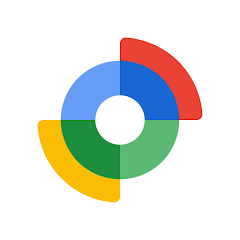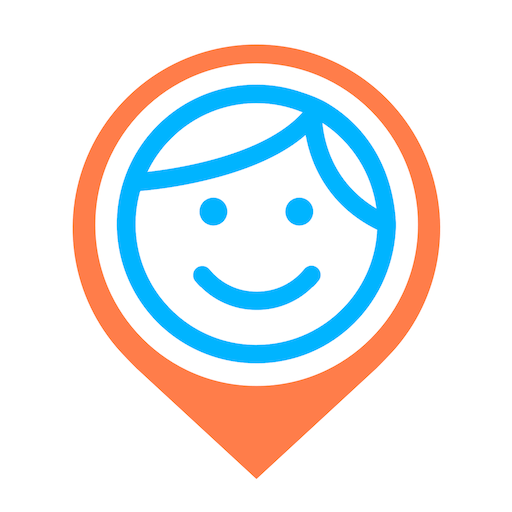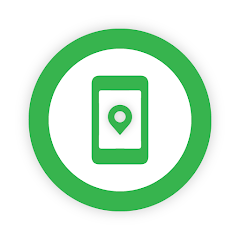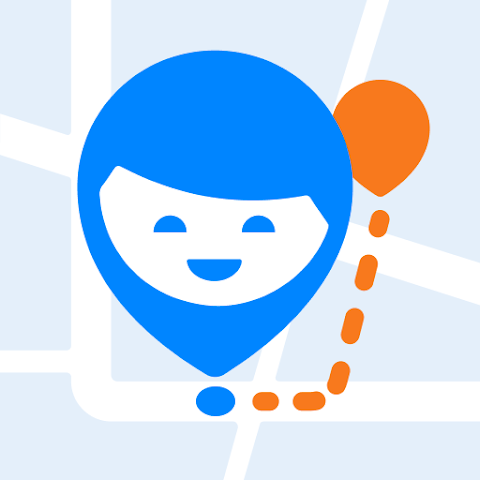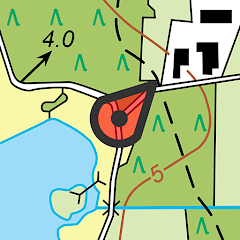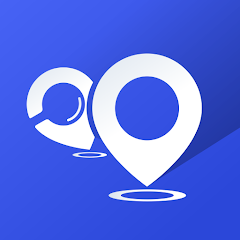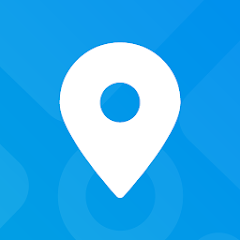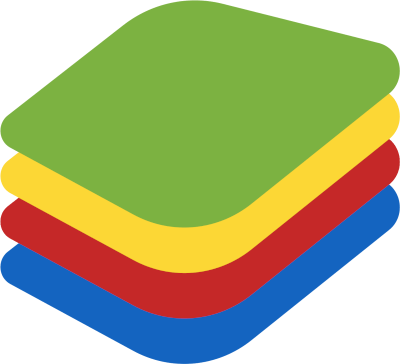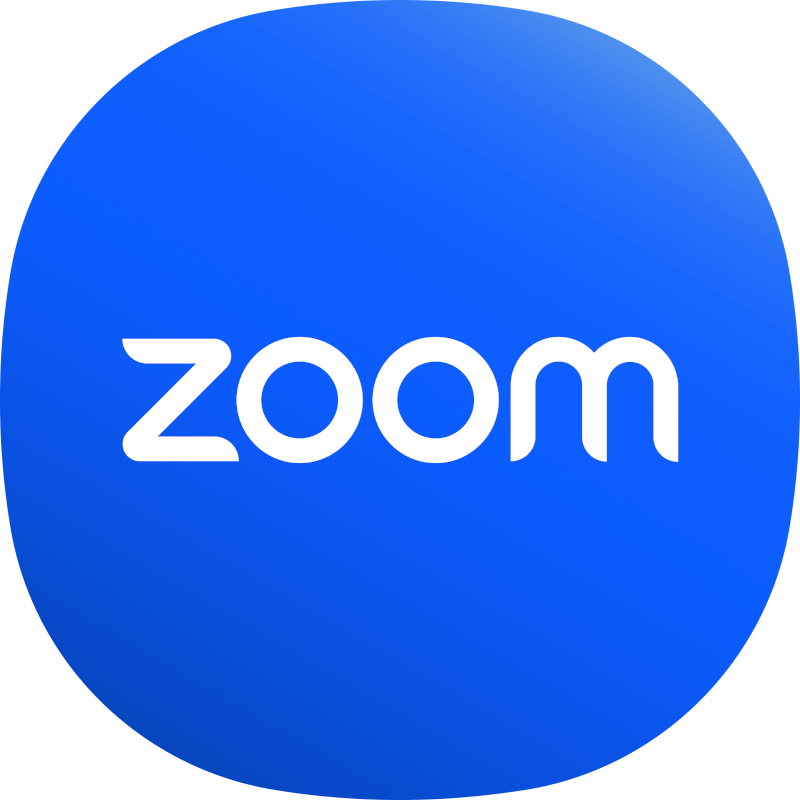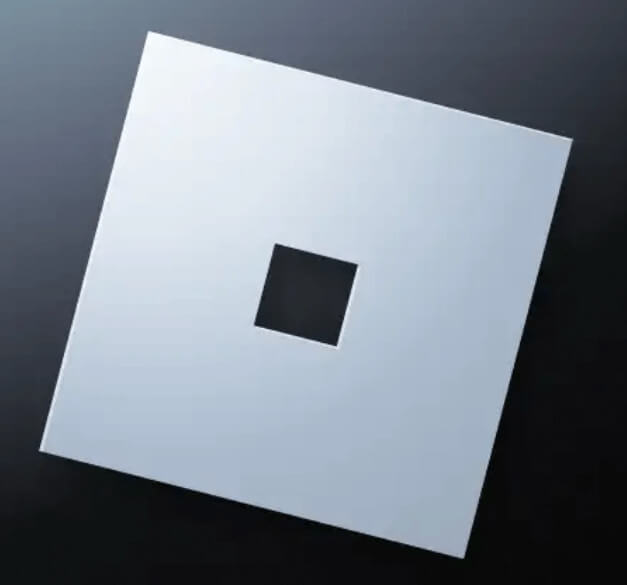How to Download Netflix for Mobile
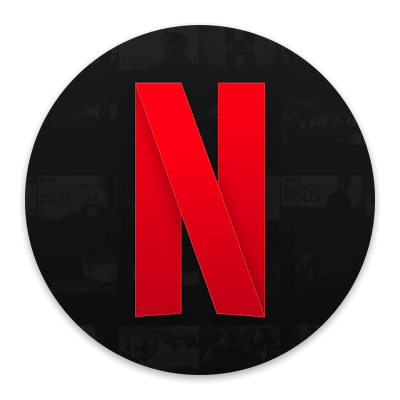
Using Netflix on your mobile device can be a great way to enjoy your favorite movies and TV shows on the go. With the Netflix app, you can access your account from anywhere with an internet connection, whether you're on a long train ride, waiting for a flight, or just lounging on the couch.
One of the main benefits of using Netflix on your mobile device is the portability it offers. You can take your entertainment with you wherever you go, without having to rely on a TV or computer. This can be especially helpful when you're traveling or away from home for extended periods of time.
Another advantage of using Netflix on your mobile device is the flexibility it provides. You can pause, rewind, or fast-forward through your content, so you can pick up right where you left off, or skip ahead if you need to. Plus, you can download content to your device for offline viewing, so you don't have to worry about a spotty internet connection or using up your data plan.
Overall, using Netflix on your mobile device can be a convenient and enjoyable way to stay entertained on the go. Whether you're watching alone or with friends, the Netflix app can offer a personalized viewing experience that fits your schedule and preferences.
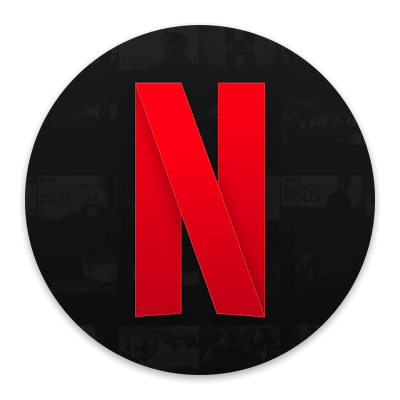
Netflix
What devices does Netflix support?
Netflix is available on a wide range of mobile platforms, but not every platform is supported. Currently, the Netflix app can be downloaded and used on the following mobile platforms:
- Android: You can download the Netflix app from the Google Play Store. Open the Play Store app on your Android device and search for "Netflix," then select the app from the search results and tap "Install."
- iOS: You can download the Netflix app from the App Store. Open the App Store app on your iPhone or iPad and search for "Netflix," then select the app from the search results and tap "Get" to download and install it.
- Windows 10 Mobile: You can download the Netflix app from the Microsoft Store. Open the Store app on your Windows 10 Mobile device and search for "Netflix," then select the app from the search results and tap "Install."
- Amazon Fire: You can download the Netflix app from the Amazon Appstore. Open the Appstore app on your Amazon Fire device and search for "Netflix," then select the app from the search results and tap "Download."
It's worth noting that while the app may be available on a particular platform, there may be restrictions or limitations on the app's functionality depending on the device and operating system version. Additionally, some older or less common mobile platforms may not be supported at all.
If you're not sure whether your mobile device is compatible with the Netflix app, you can check the app store for your device (e.g., the Google Play Store for Android devices, or the App Store for iOS devices) to see if the app is available for download. You can also visit the Netflix Help Center for more information on supported devices and system requirements.
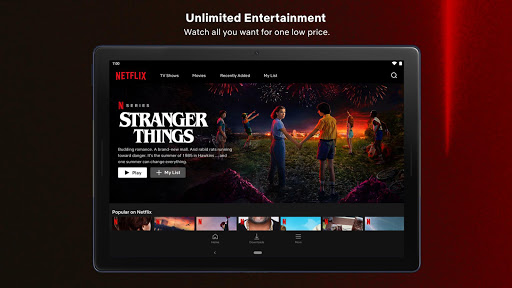
What is the data usage for watching a TV series of average duration on the Netflix mobile app?
The amount of data that Netflix uses while streaming on a mobile device can vary depending on several factors, such as the video quality, duration of viewing, and the specific device you're using. However, on average, you can expect the following approximate data usage:
- Standard Definition (SD): About 1GB of data per hour of streaming. So, for a typical 40-minute TV show, you might use around 400-500 MB of data.
- High Definition (HD): About 3GB of data per hour of streaming. So, for a typical 40-minute TV show, you might use around 1.2-1.5 GB of data.
Note that these are rough estimates and your actual data usage may be different depending on your individual circumstances. Additionally, some mobile carriers may have data caps or restrictions, so it's always a good idea to check with your carrier to see what your data plan allows.
To help manage your data usage while streaming on mobile devices, you can adjust the video quality settings in the Netflix app. Simply go to the app's settings and select "Video Quality," then choose between "Low," "Medium," or "High" video quality options. Lower video quality settings will use less data, but may result in lower video resolution or quality.
 Download
Download