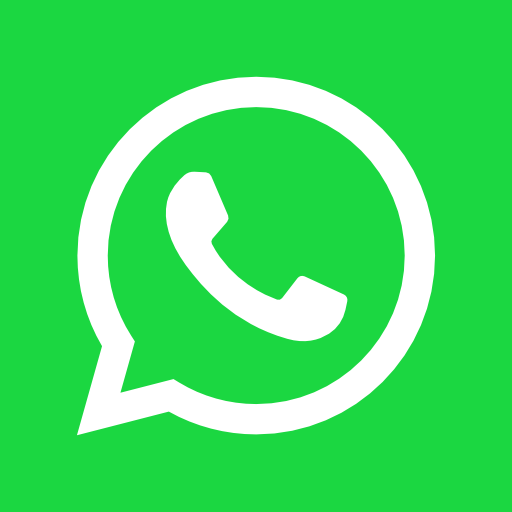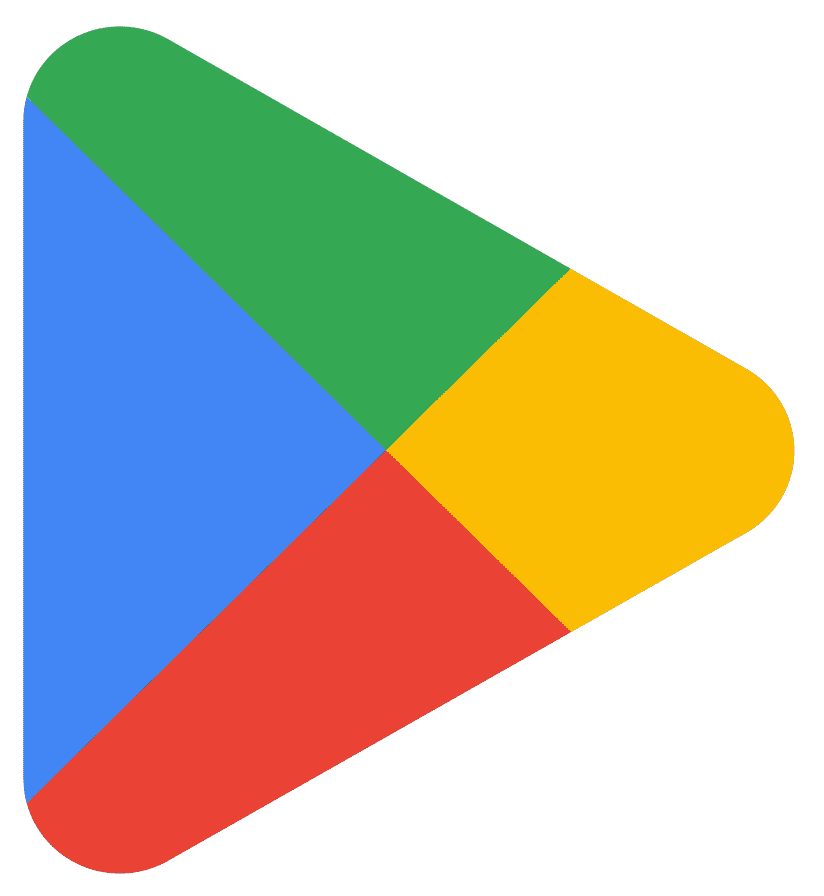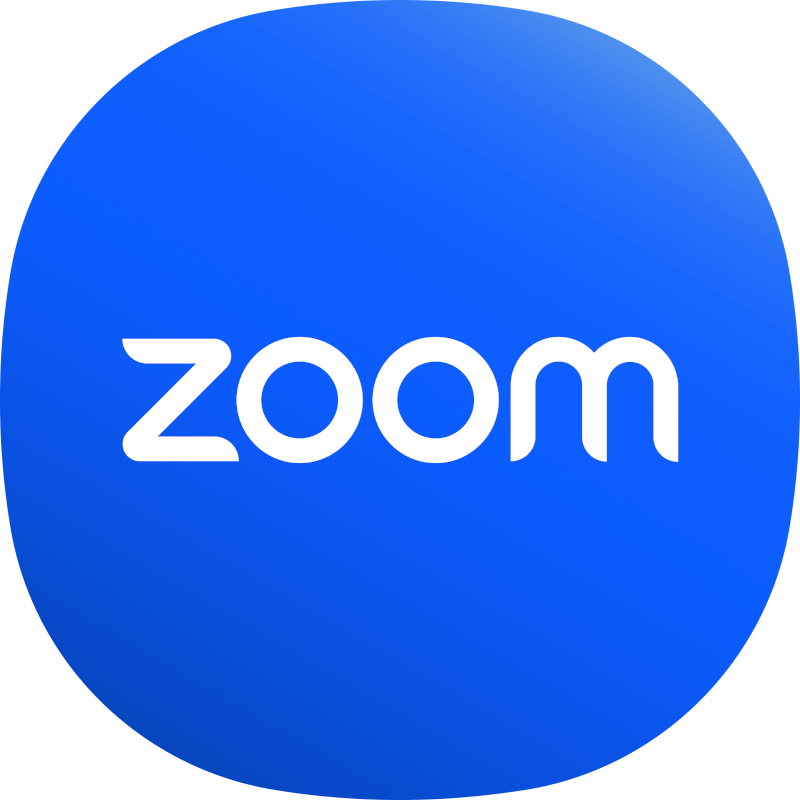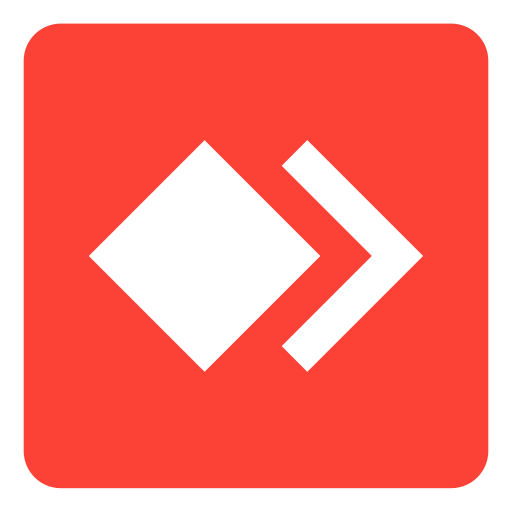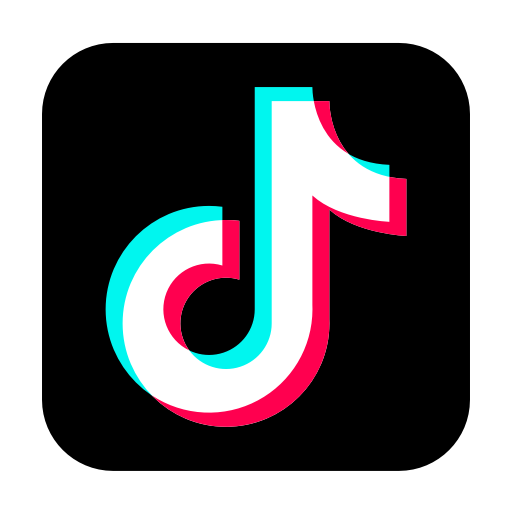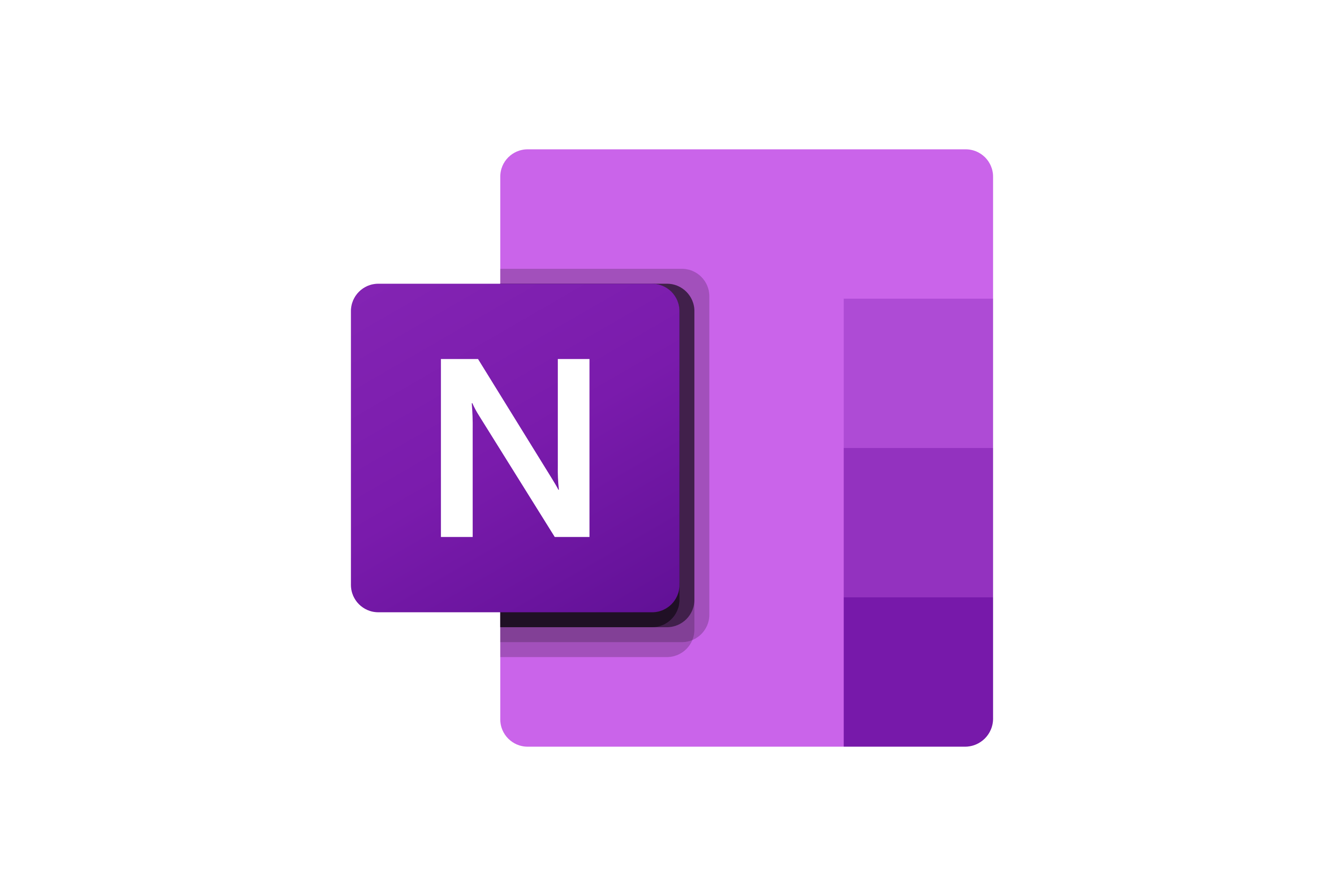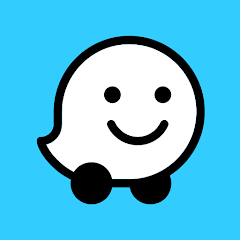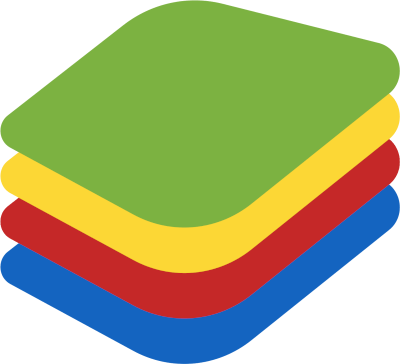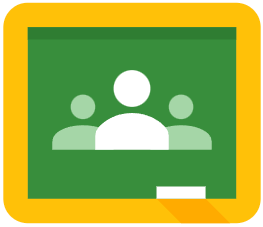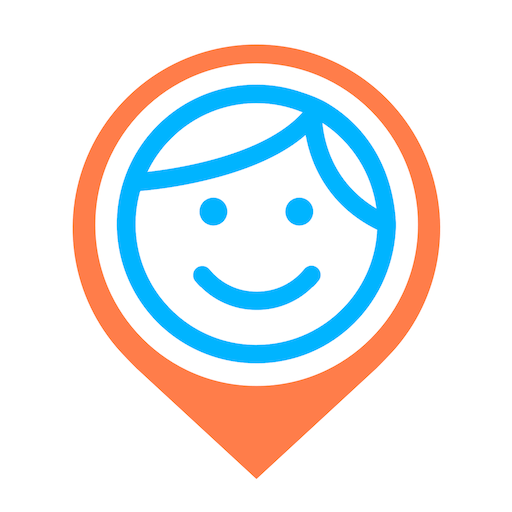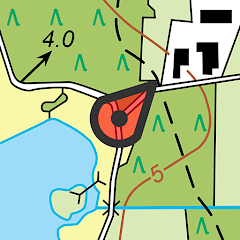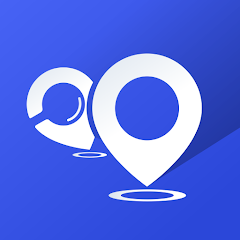How to Download Microsoft Teams for Pc
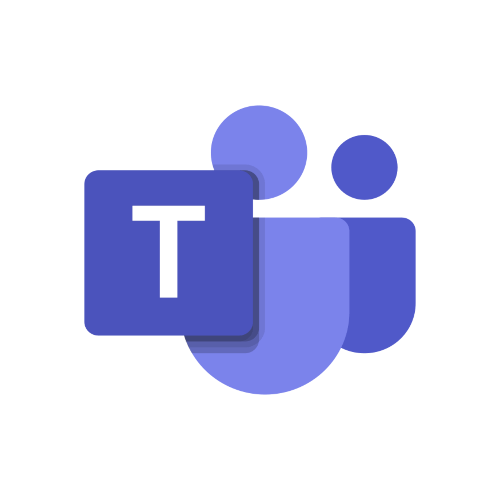
Using Microsoft Teams on a PC allows for a more immersive and productive experience compared to using a mobile device. With a larger screen, you can easily view and access all of the features and tools that Teams has to offer, including chat, video conferencing, and file sharing. You can also easily multitask and switch between different apps and windows while using Teams, which can be particularly helpful if you need to reference other documents or resources during a meeting or collaboration session.
Additionally, using Microsoft Teams on a PC can provide a more stable and reliable connection compared to using the mobile app or web browser version. This is particularly important for video conferencing and screen sharing, which can require a strong and stable internet connection to function properly.
Another convenience of using Microsoft Teams on a PC is the ability to use a full-sized keyboard and mouse, which can enhance productivity and make it easier to type out messages and navigate through the various features of the app. You can also use keyboard shortcuts to quickly perform common tasks, such as starting a new chat or joining a meeting.
Overall, using Microsoft Teams on a PC can provide a more productive, reliable, and immersive experience, making it an ideal choice for teams that need to collaborate frequently and effectively.
So, let's go downloading it!
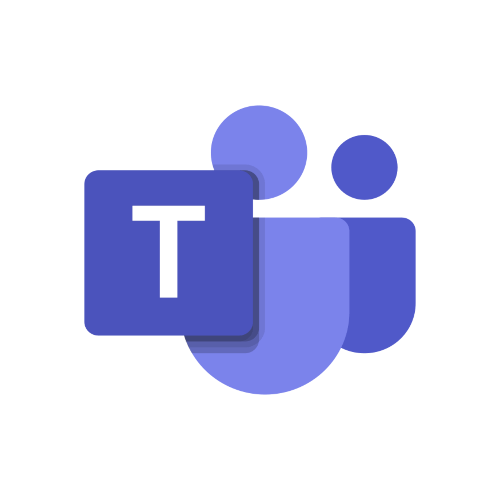
Microsoft Teams
Download Microsoft Teams for PC or Mac
You can download Microsoft Teams for a desktop or laptop computer by visiting the Microsoft Teams website and clicking the "Download Teams" button. Here's how to do it:
- Open a web browser and go to the Microsoft Teams website.
- Click the "Download Teams" button.
- Select the version of Microsoft Teams you want to download, either "Windows" or "Mac."
- Click the "Download" button for the selected version.
- Follow the on-screen instructions to install Microsoft Teams on your computer.
Microsoft Teams is available for both Windows and Mac and can be downloaded for free from the Microsoft Teams website. Once downloaded and installed, you can sign in to Microsoft Teams with your Microsoft account or Office 365 account to access the app.
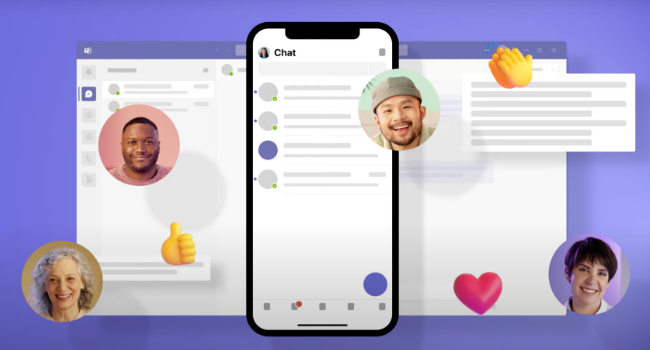
Hardware requirements to run Microsoft Teams on a PC or a Mac
Microsoft Teams has relatively low system requirements, so it should be able to run on most desktop and laptop computers without any issues. Here are the minimum hardware requirements for running Microsoft Teams on a PC or Mac:
- Processor: Microsoft Teams requires a processor with at least 1 GHz clock speed and SSE2 support.
- Memory: Microsoft Teams requires at least 4GB of RAM.
- Storage: Microsoft Teams requires at least 1.2GB of free storage space.
- Internet connection: Microsoft Teams requires a stable internet connection for uploading and syncing data and for accessing features such as video meetings.
If your computer meets these minimum requirements, it should be able to run Microsoft Teams without any problems. However, it's worth noting that the performance of Microsoft Teams may vary depending on the specific device and operating system being used.
In addition to the minimum requirements, Microsoft recommends using a device with at least 8GB of RAM and a processor with at least 2 cores for optimal performance. Microsoft Teams may also require additional hardware, such as a microphone and webcam, to use certain features, such as video meetings.
If my computer doesn't meet requirements, can I use microsfot teams from a browser?
Yes, if your computer doesn't meet the requirements to install the Microsoft Teams desktop app, you can use Teams from a browser. Microsoft Teams has a web app that can be accessed from any web browser, including Google Chrome, Firefox, Microsoft Edge, and Safari.
To use Microsoft Teams in your browser, simply go to the Teams website and sign in with your Microsoft account. You'll be able to access all of the core features of Teams, including chat, video conferencing, and file sharing, directly from your browser.
It's important to note that while the Teams web app has most of the same features as the desktop app, there may be some limitations or differences in functionality. Additionally, you'll need a stable internet connection to use Teams in your browser, and some features may require additional plugins or extensions to work properly.
Update Microsoft Teams on a PC or a Mac
To keep Microsoft Teams updated to the latest version on a PC or Mac, you will need to regularly check for updates and install them as they become available. Here's how to do it:
- Open Microsoft Teams on your PC or Mac.
- Click the "Help" menu in the top menu bar.
- Click "Check for updates."
- If an update is available, follow the on-screen instructions to install the update.
Alternatively, you can check for updates manually by visiting the Microsoft Teams website and downloading the latest version of the app. To do this:
- Open a web browser and go to the Microsoft Teams website .
- Click the "Download Teams" button.
- Select the version of Microsoft Teams you want to download, either "Windows" or "Mac."
- Click the "Download" button for the selected version.
- Follow the on-screen instructions to install the latest version of Microsoft Teams on your computer.
It's a good idea to regularly check for updates to keep Microsoft Teams running smoothly and to ensure that you have access to the latest features and functionality. Some computers are also set to automatically update apps, in which case Microsoft Teams will be updated automatically when a new version becomes available.
 Download
Download